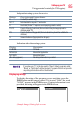Flat Panel Television User's Manual
Table Of Contents
- Introduction
- Connecting Your TV
- Overview of cable types
- Connecting a VCR, antenna, cable TV, or camcorder
- Connecting a Blu-ray™ / DVD player, satellite receiver with ColorStream® or VCR
- Connecting an HDMITM or DVI device to the HDMITM input
- HDMITM CEC connection
- Connecting a digital audio system
- Connecting an analog audio system
- Connecting a computer
- Using the Remote Control
- Menu Layout and Navigation
- Setting up your TV
- Setting up your TV
- Selecting the video input source
- Labeling the video input sources
- Tuning channels using the Channel Browser
- Favorites browser
- Selecting the picture size
- Scrolling the TheaterWide® picture (TheaterWide 2 and 3 only)
- Using the Auto Aspect feature
- Using the 4:3 Stretch
- Using the FREEZE feature
- Adjusting the picture
- Using closed captions
- Adjusting the audio
- Selecting the PIN code
- Using parental controls (for USA region)
- Using the input lock feature
- Locking channels
- Using the PC settings feature
- Using the Media Player
- Setting the sleep timer
- No Signal Power Down
- Using HDMITM CEC
- Using the HDMITM settings feature
- Using the HDMITM settings feature
- Displaying TV status information
- Understanding the last mode memory feature
- Using the TV’s Advanced Features
- Troubleshooting
- Specifications
- License Agreement

87
Setting up your TV
Locking channels
Locking channels
With the Lock feature, you can lock specic channels. Locked
channels can only be accessed by entering the PIN code, see “Enter
a new PIN code” on page 81
To lock channels:
1 From the Options menu, highlight Channel Options, and then
press the ENTER button.
(Sample Illustration) Channel options
2 Press the /▼(arrow) buttons to select a channel in the lock
column.
3 Press the ENTER button.PIN code entry will be required to set
a locked channel.
If the PIN code has not yet been set, a warning message appears.
4 A check appears in the box.
5 To remove the check, press the ENTER button.
6 Press the EXIT button.
Using the GameTimer
®
You can use the GameTimer
®
to set a time limit for playing a video
game (30–120 minutes). When the GameTimer
®
expires, the TV
enters Input Lock mode and locks out the input source for the video
game device.
To set the GameTimer
®
:
1 In the Timers menu, highlight GameTimer, and then press the
ENTER button.