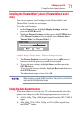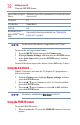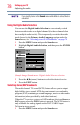Flat Panel Television User's Manual
Table Of Contents
- Introduction
- Connecting Your TV
- Overview of cable types
- Connecting a VCR, antenna, cable TV, or camcorder
- Connecting a Blu-ray™ / DVD player, satellite receiver with ColorStream® or VCR
- Connecting an HDMITM or DVI device to the HDMITM input
- HDMITM CEC connection
- Connecting a digital audio system
- Connecting an analog audio system
- Connecting a computer
- Using the Remote Control
- Menu Layout and Navigation
- Setting up your TV
- Setting up your TV
- Selecting the video input source
- Labeling the video input sources
- Tuning channels using the Channel Browser
- Favorites browser
- Selecting the picture size
- Scrolling the TheaterWide® picture (TheaterWide 2 and 3 only)
- Using the Auto Aspect feature
- Using the 4:3 Stretch
- Using the FREEZE feature
- Adjusting the picture
- Using closed captions
- Adjusting the audio
- Selecting the PIN code
- Using parental controls (for USA region)
- Using the input lock feature
- Locking channels
- Using the PC settings feature
- Using the Media Player
- Setting the sleep timer
- No Signal Power Down
- Using HDMITM CEC
- Using the HDMITM settings feature
- Using the HDMITM settings feature
- Displaying TV status information
- Understanding the last mode memory feature
- Using the TV’s Advanced Features
- Troubleshooting
- Specifications
- License Agreement

71
Setting up your TV
Using the Auto Aspect feature
Scrolling the TheaterWide
®
picture (TheaterWide 2 and 3
only)
You can set separate scroll settings for the TheaterWide 2 and
TheaterWide 3 modes for each input.
To set the scroll settings:
1 In the Picture Menu, highlight Display Settings, and then
press the ENTER button.
2 Highlight Picture Position, and then press the ENTER button.
(The Picture Position will be available when Picture Size is
TheaterWide 2 or TheaterWide 3.)
(
Sample Image) Picture menu - Theater Settings selection
3 The Picture Position screen will appear, press ◄/►(arrow)
button to scroll the picture up and down as needed.
4 To save the new settings, highlight Done, and then press the
ENTER button.
To revert to the factory defaults, highlight Reset and then press
the ENTER button.
The adjustment range is from -5 to +10.
When receiving a signal at 480i resolution, the picture scroll function
may have limited adjustment range.
Using the Auto Aspect feature
When this feature is set to On, the TV will automatically select the
picture size when one of the following input sources is received:
v A 480i, 480p, 720p, 1080i digital signal from the ANT/CABLE
input.
v 480i, 480p, 720p, 1080i, 1080p, or VGA (60Hz) signal from
the HDMI
TM
inputs.