Flat Panel Television User's Manual
Table Of Contents
- Introduction
- Connecting Your TV
- Overview of cable types
- Connecting a VCR, antenna, cable TV, or camcorder
- Connecting a Blu-ray™ / DVD player, satellite receiver with ColorStream® or VCR
- Connecting an HDMITM or DVI device to the HDMITM input
- HDMITM CEC connection
- Connecting a digital audio system
- Connecting an analog audio system
- Connecting a computer
- Using the Remote Control
- Menu Layout and Navigation
- Setting up your TV
- Setting up your TV
- Selecting the video input source
- Labeling the video input sources
- Tuning channels using the Channel Browser
- Favorites browser
- Selecting the picture size
- Scrolling the TheaterWide® picture (TheaterWide 2 and 3 only)
- Using the Auto Aspect feature
- Using the 4:3 Stretch
- Using the FREEZE feature
- Adjusting the picture
- Using closed captions
- Adjusting the audio
- Selecting the PIN code
- Using parental controls (for USA region)
- Using the input lock feature
- Locking channels
- Using the PC settings feature
- Using the Media Player
- Setting the sleep timer
- No Signal Power Down
- Using HDMITM CEC
- Using the HDMITM settings feature
- Using the HDMITM settings feature
- Displaying TV status information
- Understanding the last mode memory feature
- Using the TV’s Advanced Features
- Troubleshooting
- Specifications
- License Agreement
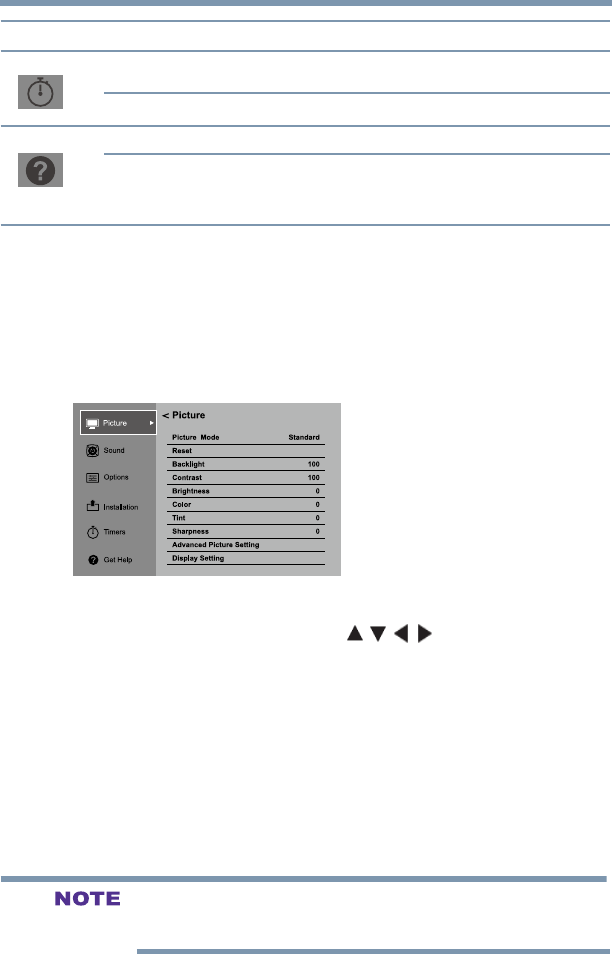
49
Menu Layout and Navigation
Navigating the menu system
Icon Item Option
Timers Sleep Timer 10-minute increments, from 0 min to a
maximum of 12 hours
Game Timer Off/30 min/60 min/90 min/120 min
Get Help
System Information Opens the System Information screen
Auto Demo Opens Auto Demo menu
NOTE Only available if in Store mode.
Navigating the menu system
You can use the buttons on the remote control to access and navigate
your TV’s on-screen menu system.
1 Press the MENU button to open the menu system..
(Sample Image) Navigating the menu system
2 When a menu is open, use the
/ / / (arrow) buttons on the
remote control to move in the corresponding direction in the
menu.
3 Press the ENTER button to save your menu settings or select a
highlighted item.
A highlighted menu item appears in a different color in the
menu.
4 All menus close automatically if you do not make a selection
within approximately 60 seconds.
5 To close a menu instantly, press the EXIT button.
The menu background may sometimes appear black, depending on
the signal the TV is receiving. This is not a sign of malfunction.










