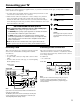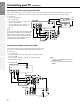Set up Preparation OWNER’S MANUAL Basic Operation Color Television ® Advanced Operation Reference Section Owner's Record The model number and serial number are on the back of your TV. Record these numbers in the spaces below. Refer to these numbers whenever you communicate with your Toshiba dealer about this TV. 34AS41 © 2001 TOSHIBA CORPORATION All Rights Reserved.
WARNING Precautions TO REDUCE THE RISK OF FIRE OR ELECTRIC SHOCK, DO NOT EXPOSE THIS APPLIANCE TO RAIN OR MOISTURE. Installing your TV Preparation Set up Important Information • Place the TV on the floor or on a sturdy platform. The mounting surface should be flat and steady. If you install the TV on a soft floor, make sure that the floor is not damaged by the weight of the TV. • Place the TV far enough away from the walls to allow proper ventilation.
Reference Section Reference Section Specifications ............................................................... 32 Troubleshooting .......................................................... 33 Advanced Operation Advanced Operation Using the favorite channel programming feature .... 26 Programming your favorite channels ........................ 26 Selecting your favorite channels ................................ 26 Using the closed caption feature ................................
Set up Introduction This owner’s manual applies to model 34AS41. Instructions in this manual are based on using the buttons on the remote control. Write your model and serial numbers in the spaces provided on the cover for your records. Preparation Exploring your new TV You can operate your TV using the buttons on the front panel or the remote control. The back panel provides all the terminal connections you will need to connect other equipment to your TV.
Set up Connecting your TV If you have not connected electronic equipment before, or you have been frustrated in the past, you may wish to read this section. (Cables are not supplied.) ● ● A coaxial cable is the standard cable that comes in from your antenna or cable converter box. Coaxial cables use “F” connectors. Audio and video cables are usually color-coded according to use: yellow for video; red and white for audio.
Set up Connecting your TV (continued) Preparation Connecting a cable converter box and a VCR This connection allows you to watch videotapes and watch and record basic and premium cable channels. Tune the TV and VCR channels to 3 or 4 (whichever channel is vacant in your area), and then use the converter box to change channels.
Set up Connecting a DVD player with component video and a VCR This connection allows you to watch DVD, VCR, and TV programs, and record TV programs. Your TV has ColorStream™ (component video) connections. Connecting your TV to a component video–compatible DVD player (such as a Toshiba DVD player with ColorStream™) can greatly enhance picture quality and performance.
Set up Preparing the remote control for use Your TV remote control can operate your TV together with most VCR models and cable TV converters, even if they are different brands. Preparation If you have a Toshiba VCR, your TV remote control is already programmed to operate it (see page 10). If you have a non-Toshiba VCR and/or cable TV converter, you must first program your remote control so it will operate the other equipment (see pages 11–13).
Set up Location of controls on TV and remote control For details on the use of each control, refer to pages in brackets.
Set up Using the remote control with a VCR or cable TV converter Preparation • To use your TV remote control to operate a VCR, set the TV/CABLE/VCR switch to VCR. The shaded buttons shown in the picture below will then operate the VCR; the unshaded buttons will operate the TV as usual. • To use your TV remote control to operate a cable TV converter, set the TV/CABLE/VCR switch to CABLE.
Set up Programming the remote control for use with a non-Toshiba VCR or cable TV converter Your Toshiba TV remote control is preprogrammed to operate Toshiba brand VCRs and cable TV converters. To program your TV remote control to operate a non-Toshiba VCR or a cable TV converter, follow these steps: RECALL POWER MUTE If more than one code is listed, try each one separately until you find one that works.
Set up Programming the remote control for use with a non-Toshiba VCR or cable TV converter (continued) Reference Section Advanced Operation Basic Operation Preparation In some rare cases, you may not be able to operate your non-Toshiba equipment with your TV remote control. Your other equipment may use a code that is not recognized by the TV remote control. If this happens, you will need to use the remote control provided with your other equipment. VCR code table BRAND NAME CODE NUMBER Adventura ..
Set up Cable TV converter code table CODE NUMBER CODE NUMBER Regency .................. 021 Rembrandt .............. 030,089 Runco ...................... 019 Samsung ................. 059,163 Scientific Atlanta .... 025,027,036,296 Signal ...................... 034,059 Signature ................. 030 SL Marx .................. 059 Sprucer .................... 040 Standard Components ........ 174 Starcom ................... 022,034,066 Stargate ................... 034,059 Starquest .................
Set up Menu function (general instructions) Preparation To adjust any TV feature, you must use the menu function. You can access the menus using the buttons on the TV or remote control. MENU TV / VIDEO T/S t/s RECALL MUTE RECALL Advanced Operation Basic Operation The following are general instructions for using the menu system: CHANNEL 1 Repeatedly press MENU to select a menu (Picture, Audio, Setup, or Option, as shown below).
Turning the TV set on VOLUME T/S TV / VIDEO VOLUME CHANNEL 1 Set the TV/CABLE/VCR switch on the remote control to TV. 2 Press POWER to turn the TV on. To turn the TV off, press POWER again. TV POWER MENU T/S POWER 3 Press VOLUME T/S to adjust the volume. To increase the volume, press S. To decrease the volume, press T .
Set up Programming the channel memory Preparation The channel memory is the list of TV channels your TV stops on when you press CHANNEL ▲/▼. First, use the TV/CABLE and CH PROGRAM functions (below) to program all active channels in your area into the channel memory. Then use the ADD/ERASE function (page 17) to add/erase individual channels in the memory. TV/CABLE function CHANNEL t/s 1 MENU TV / VIDEO VOLUME CHANNEL 2 Press MENU until the Setup menu is displayed on-screen.
Set up ADD/ERASE function 2 Press MENU until the Setup menu is displayed on-screen. Press s or t until ADD/ERASE is displayed in purple. TIMER: 0 MIN TV/CABLE: [TV]CABLE CH PROGRAM ADD/ERASE: [ADD]ERASE V-CHIP CONTROL FAVORITE CH Number on this TV 1 A-8 67 67 5 5(A-7) 68 68 6 6(A-6) 69 69 14 A 15 B 92 92 16 C 93 93 94 Corresponding CABLE channel Basic Operation 3 Select the channel you want to add or erase.
Set up Watching TV programs or videotapes Selecting a TV channel CHANNEL t/s Select a channel in one of the following two ways: TV / VIDEO VOLUME ● Scan through the programmed channels in numerical sequence: – Press CHANNEL s to select the next higher channel. – Press CHANNEL t to select the next lower channel. – Continue pressing CHANNEL s or t to select the next programmed channel. ● Select a channel directly: – Press the Channel Number buttons (0–9 and 100).
Set up Convenient remote control functions Displaying on-screen information RECALL RECALL POWER MUTE o 1 2 3 4 5 6 7 8 ● Channel Number 0 ENT CABLE Muting the sound MENU/ ENTER VOL CH RTN Press MUTE to turn off the sound. The word “MUTE” will display on-screen as shown. This is useful during telephone calls or other interruptions. To restore the sound, press MUTE again.
Set up Adjusting the picture You can adjust the picture quality (CONTRAST, BRIGHTNESS, SHARPNESS, COLOR and TINT) to suit your taste. MENU TV / VIDEO VOLUME Adjusting the picture quality CHANNEL Preparation 1 POWER 2 MENU Basic Operation Press s or t until the item you want to adjust is displayed in purple. CONTRAST – BRIGHTNESS – SHARPNESS – COLOR – – TINT RESET + + + + + MOVE[t s] ADJUST[T S] T/S t/s 3 Press T or S to adjust the item.
Set up Selecting the color temperature Note: The color temperature modes change the color tones of the picture. Press MENU until the Picture 2 menu is displayed on-screen. 2 Press t or s until COLOR TEMPERATURE is displayed in purple. COLOR TEMPERATURE:[COOL]MEDIUM WARM PICTURE PREFERENCE: NORMAL THEATER [MEMORY] MOVE[t s] SELECT[T S] Press T or S until the desired mode is displayed in purple.
Set up Adjusting the sound You can adjust the sound quality (BASS, TREBLE and BALANCE) to suit your taste. MENU TV / VIDEO VOLUME Adjusting the sound quality CHANNEL Preparation 1 POWER 2 MENU T/S t/s Reference Section Advanced Operation Basic Operation 3 Press MENU until the Audio menu is displayed on-screen. Press s or t until the item you want to adjust is displayed in purple (bass, treble, or balance). MTS: BASS TREBLE BALANCE SURROUND: Press T or S to adjust the level.
Set up Using the off-timer (sleep timer) You can use the off-timer to set the TV to turn off automatically after a specified amount of time (in 10-minute increments up to 3 hours). Setting the off-timer TV / VIDEO VOLUME CHANNEL 1 Press MENU until the Setup menu is displayed on-screen. POWER MENU T/S t/s POWER o POWER 2 3 4 5 6 7 8 MOVE[t s] SELECT[T S] 3 9 Press T/S to enter the length of time until the TV turns off (in 10-minute increments to a maximum of 180 min.).
Set up Selecting stereo/SAP broadcasts The MTS (multi-channel TV sound) feature has the following functions: • Stereo Sound: Select either high fidelity stereo sound or monaural (mono) sound. Preparation • SAP: Activate the SAP (second audio program), which replaces the regular audio with a second language or other information (when provided by individual stations). • Surround Sound: Activate the surround sound effect.
Set up Listening to a second audio program (SAP) When the TV receives an SAP broadcast (typically a second language), “SAP” displays on-screen every time you turn the TV on, change the channel, or press RECALL. STEREO SAP Preparation TV 6 To activate the SAP feature(when provided by individual stations): 2 Press t or s until MTS is displayed in purple. If an SAP broadcast is received, “SAP” will display in yellow in the menu. 3 Press T or S until SAP displays in purple.
Set up Using the favorite channel programming feature Basic Operation Preparation The Favorite Channel Programming feature allows you to program up to 12 channels into the favorite channel memory. Once programmed, press the FAV CH t/s buttons on the remote control to scan through your favorite channels only, skipping other channels you do not normally view. You can still use the CHANNEL t/s buttons to scan through all the channels you programmed into the regular channel memory (see page 16).
Set up Using the closed caption feature The closed caption feature has two options: captions or text. A caption is a printed version of the dialogue, narration, and/or sound effects of a program.Text is information not related to the program (such as stock or weather reports) that appears onscreen (when provided by individual stations). TV / VIDEO VOLUME CHANNEL 1 POWER 2 Select the program you want to watch. Closed-captioned programs are usually noted as “CC.
Set up Using the V-CHIP control feature Preparation Some TV programs and movies include signals that classify the content of the program (violence, sex, dialog, language). The V-CHIP (parental) control feature detects the signals and blocks the programs according to your selections. Opening the V-CHIP CONTROL menu 1 RECALL RECALL POWER MUTE o 2 Basic Operation Press MENU until the Setup menu is displayed.
Set up Adjusting the V-CHIP CONTROL menu V-CHIP CONTROL menu MOVE[t s] SELECT[T S ] SET RATING (Setting the movie or TV ratings to be blocked): 1 2 3 Press T or S to display the SET RATING menu. Press t (or s) to select the item. 4 Repeat steps 2 and 3 to set the next item.
Set up Using the V-CHIP control feature (continued) Adjusting the V-CHIP CONTROL menu (continued) SET BLOCKING OPTIONS Press T or S to display the SET BLOCKING OPTIONS menu, and then press t or s to select the item. V-CHIP CONTROL menu Preparation ENABLE BLOCKING : [Y]N SET RATING SET BLOCKING OPTIONS NEW PIN CODE BLOCK CHANNEL BLOCK MPAA UNRATED Press T or S to select “Y”(block) or “N”(unblock) for unrated programs in the MPAA rating system.
Set up Unblocking programs temporarily BLOCK CHANNEL function 1 You can use the BLOCK CHANNEL function to block specific channels. You will not be able to tune blocked channels unless you clear the setting. If you try to watch a TV program that exceeds the rating limits you set, the TV will enter into the program block mode. TV–PG L V EXCEEDS SET LIMITS You can block a maximum of 4 TV channels and 4 CABLE channels.
Set up Preparation Television system NTSC standard Channel coverage VHF: 2 through 13 UHF: 14 through 69 Cable TV: mid band (A-8 through A-1, A through I) super band (J through W) hyper band (AA through ZZ, AAA, BBB) ultra band (65 through 94, 100 through 125) Power source 120V AC, 60Hz Power consumption 96W (average) Audio power 5W + 5W Speaker type 2-3/8 x 4-3/4 inches (60 x 120 mm) Audio/Video terminals S-VIDEO INPUT Y-INPUT: 1V (p-p), 75 ohm, negative sync. C-INPUT: 0.
Set up Troubleshooting Before calling service personnel, please check the following chart for a possible cause of the problem you are experiencing. A minor adjustment on your part may eliminate the problem and restore your TV reception. Checks and Adjustments TV will not turn on ● Page No picture, no sound ● Check the antenna/cable connections. No sound, picture OK ● The sound may be muted. Press VOLUME S. The station may have broadcast difficulties. Try another channel.
Set up Preparation Basic Operation Advanced Operation Reference Section Limited United States warranty Toshiba America Consumer Products, Inc. (“TACP”) and Toshiba Hawaii Inc. (“THI”) make the following limited warranties. These limited warranties extend to the original consumer purchaser or any person receiving this set as a gift from the original consumer purchaser and to no other purchaser or transferee.
Toshiba America Consumer Products, Inc. HEAD OFFICE LATIN AMERICAN DIVISION 82 TOTOWA ROAD WAYNE, NJ 07470 1900 NORTHWEST 84th AVENUE MIAMI, FL 33126 TEL: 305-470-9355 Toshiba de Mexico, S.A. de C.V. SIERRA CANDELA #111-6TO. COL. LOMAS DE CHAPULTEPEC MEXICO D.F. C.P. 11000 TEL: (5) 669-0991/1645/1794 MANUFACTURED BY: TOSHIBA AMERICA CONSUMER PRODUCTS, INC. ColorStream is a registered trademark of Toshiba America Consumer Products, Inc.