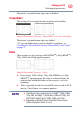Flat Panel Television User's Manual
Table Of Contents
- Introduction
- Connecting Your TV
- Overview of cable types
- Connecting a VCR, antenna, cable TV, or camcorder
- Connecting a Blu-ray™ / DVD player, satellite receiver with ColorStream® or VCR
- Connecting an HDMITM or DVI device to the HDMITM input
- HDMITM CEC connection
- Connecting a digital audio system
- Connecting an analog audio system
- Connecting a computer
- Using the Remote Control
- Menu Layout and Navigation
- Setting up your TV
- Setting up your TV
- Selecting the video input source
- Labeling the video input sources
- Tuning channels using the Channel Browser
- Favorites browser
- Selecting the picture size
- Scrolling the TheaterWide® picture (TheaterWide 2 and 3 only)
- Using the Auto Aspect feature
- Using the 4:3 Stretch
- Using the FREEZE feature
- Adjusting the picture
- Using closed captions
- Adjusting the audio
- Selecting the PIN code
- Using parental controls (for USA region)
- Using the input lock feature
- Locking channels
- Using the PC settings feature
- Using the Media Player
- Setting the sleep timer
- No Signal Power Down
- Using HDMITM CEC
- Using the HDMITM settings feature
- Using the HDMITM settings feature
- Displaying TV status information
- Understanding the last mode memory feature
- Using the TV’s Advanced Features
- Troubleshooting
- Specifications
- License Agreement
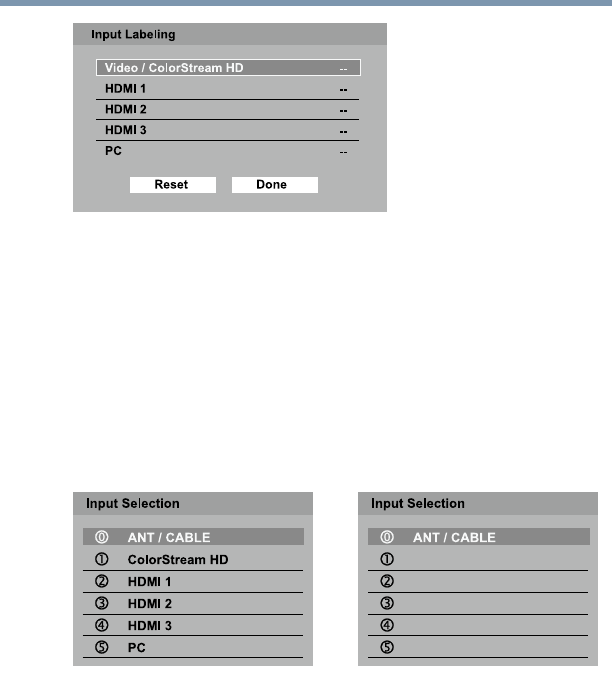
61
Setting up your TV
Tuning channels using the Channel Browser
(
Sample Image
) L1350U/L2300U Series Input Labeling screen
5 To save the new input labels, highlight Done, and then press
the ENTER button.
To revert to the factory default labels, highlight Reset and press
the ENTER button.
Input labeling example:
The screen below left shows the default Input Selection screen
(with none of the inputs labeled as a specic device). The screen
below (right) is an example of how you can label the inputs if you
connected a VCR to ColorStream
®
HD, a video recorder to
HDMI 1, and a DVD player to HDMI 2.
VCR
Recorder
DVD
HDMI 3
PC
No inputs labeled
All inputs labeled
(
Sample Image)
L1350/L2300U - Input selection screens
To clear the input labels:
1 In Options menu, highlight Input Options and then press the
ENTER button.
2 Highlight Input Labeling, and then press the ENTER button.
3 Highlight Reset, and then press the ENTER button.
Tuning channels using the Channel Browser
The Channel Browser provides an easy navigation interface for all
your channels and inputs. This feature allows you to:
v Navigate and select entries.
v Keep a list of your favorite channels, see “Favorites browser”
on page 62