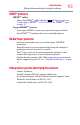Flat Panel Television User's Manual
Table Of Contents
- Introduction
- Connecting Your TV
- Overview of cable types
- Connecting a VCR, antenna, cable TV, or camcorder
- Connecting a Blu-ray™ / DVD player, satellite receiver with ColorStream® or VCR
- Connecting an HDMITM or DVI device to the HDMITM input
- HDMITM CEC connection
- Connecting a digital audio system
- Connecting an analog audio system
- Connecting a computer
- Using the Remote Control
- Menu Layout and Navigation
- Setting up your TV
- Setting up your TV
- Selecting the video input source
- Labeling the video input sources
- Tuning channels using the Channel Browser
- Favorites browser
- Selecting the picture size
- Scrolling the TheaterWide® picture (TheaterWide 2 and 3 only)
- Using the Auto Aspect feature
- Using the 4:3 Stretch
- Using the FREEZE feature
- Adjusting the picture
- Using closed captions
- Adjusting the audio
- Selecting the PIN code
- Using parental controls (for USA region)
- Using the input lock feature
- Locking channels
- Using the PC settings feature
- Using the Media Player
- Setting the sleep timer
- No Signal Power Down
- Using HDMITM CEC
- Using the HDMITM settings feature
- Using the HDMITM settings feature
- Displaying TV status information
- Understanding the last mode memory feature
- Using the TV’s Advanced Features
- Troubleshooting
- Specifications
- License Agreement

111
Troubleshooting
Channel tuning problems
The station may be having broadcast difculties. Try another
channel.
The sound may be muted. Press the VOL (+) button.
If you hear no sound, try setting the MTS feature to Stereo mode,
see “Selecting stereo/SAP broadcasts” on page 78
If you are not receiving a second audio program from a known SAP
source, make sure the MTS feature is set to SAP mode, see
“Selecting stereo/SAP broadcasts” on page 78
If you hear audio that seems incorrect for the program you are
watching (such as music or a foreign language), the SAP mode may
be on. Set the MTS feature to Stereo mode, see “Selecting stereo/
SAP broadcasts” on page 78
If you connect a computer using either the PC IN terminal or an
HDMI
TM
terminal, make sure that the audio setting is properly set,
see “Setting the HDMITM audio mode” on page 56
Remote control problems
Remove all obstructions between the remote control and the TV.
Replace the remote control’s batteries, see “Installing batteries” on
page 42
Your TV’s remote control may not operate certain features on your
external devices. Refer to the User’s Guide for your other device to
determine its available features. If your TV remote control does not
operate a specic feature on another device, use the remote control
that came with the device, see “Learning about the remote control”
on page 44
If the TV still does not act as expected, perform the Reset Factory
Defaults procedure, see “Resetting Factory Defaults” on page 57
Channel tuning problems
Ensure that the remote control is set to the correct device mode, see
“Learning about the remote control” on page 44
The Auto Tuning feature may have erased the channel from
memory. Add the channel to the channel memory, see “Storing
channels in memory (optional)” on page 52
The Lock feature may have blocked the channel. Unblock the
channel, see “Locking channels” on page 87
If you cannot tune digital channels, check the antenna conguration.
If the problem persists, clear all channels from the channel list and
reprogram channels into memory, see “Storing channels in memory
(optional)” on page 52 For additional information, see “TV stops
responding to controls.” on page 108. If the problem persists, use the
Reset Factory Defaults procedure, see “Resetting Factory Defaults”
on page 57
HDMI
TM