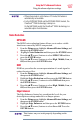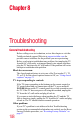Flat Panel Television User's Manual
Table Of Contents
- Introduction
- Connecting Your TV
- Overview of cable types
- Connecting a VCR, antenna, cable TV, or camcorder
- Connecting a Blu-ray™ / DVD player, satellite receiver with ColorStream® or VCR
- Connecting an HDMITM or DVI device to the HDMITM input
- HDMITM CEC connection
- Connecting a digital audio system
- Connecting an analog audio system
- Connecting a computer
- Using the Remote Control
- Menu Layout and Navigation
- Setting up your TV
- Setting up your TV
- Selecting the video input source
- Labeling the video input sources
- Tuning channels using the Channel Browser
- Favorites browser
- Selecting the picture size
- Scrolling the TheaterWide® picture (TheaterWide 2 and 3 only)
- Using the Auto Aspect feature
- Using the 4:3 Stretch
- Using the FREEZE feature
- Adjusting the picture
- Using closed captions
- Adjusting the audio
- Selecting the PIN code
- Using parental controls (for USA region)
- Using the input lock feature
- Locking channels
- Using the PC settings feature
- Using the Media Player
- Setting the sleep timer
- No Signal Power Down
- Using HDMITM CEC
- Using the HDMITM settings feature
- Using the HDMITM settings feature
- Displaying TV status information
- Understanding the last mode memory feature
- Using the TV’s Advanced Features
- Troubleshooting
- Specifications
- License Agreement
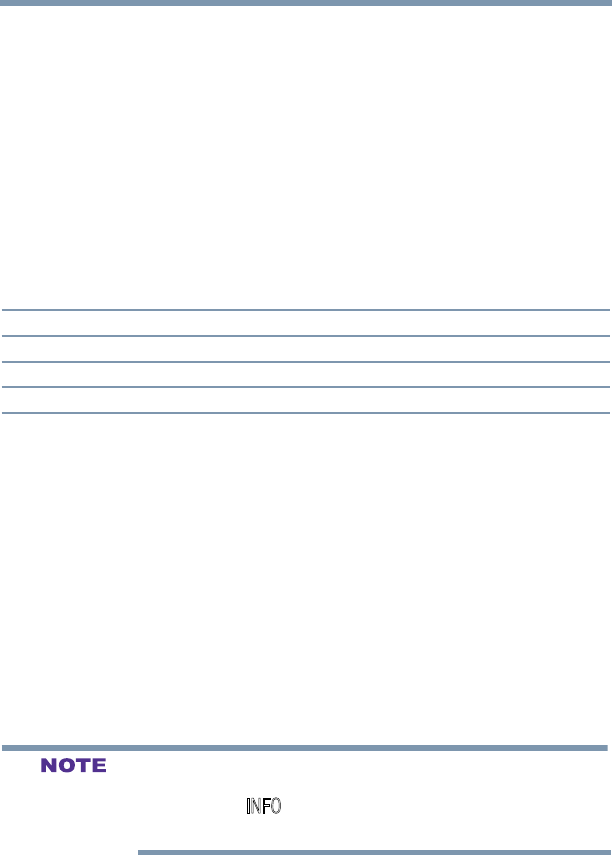
102
Setting up your TV
Displaying TV status information
Using the HDMI
TM
settings feature
HDMI
TM
1(2, or 3) RGB Range
You can select RGB range of HDMI inputs from the following
modes, as described below:
1 From the Options menu, highlight Input Options, and then
press the ENTER button.
2 Highlight HDMI 1(2, or 3) RGB Range and then press the
ENTER button.
3 Press the /▼(arrow) buttons to select Auto, Full, or Limited,
and then press the ENTER button.
Mode Description
Auto(default) Adjusts RGB full range signal automatically.
Full RGB input signal is displayed in the range from 0 to 255.
Limited RGB input signal is displayed in the range from 16 to 235.
The HDMI
TM
setting (RGB Range) needs proper HDMI
TM
source
devices. If your HDMI
TM
source device does not support these
features, the TV may not work properly when this feature is enabled.
HDMI
TM
Information Display
Viewing the HDMI
TM
signal information:
1 From the Options menu, highlight HDMI Information
Display, and then press the ENTER button.
2 Press the /▼(arrow) buttons to select On or Off, and then
press the ENTER button.
3 Press the INFO button. The normal banner and signal
information banner appear.
The signal information banner will appear when this feature is set to
On and you watch an HDMI
TM
input.
If you press the INFO button when this feature is set to Off, only the
normal banner will appear.
Displaying TV status information
To display TV status information using the RECALL button:
v Press the RECALL button on the remote control.
The following information will be displayed (if applicable):
v Current input (ANT/CABLE, Video, etc.)