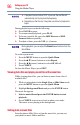Flat Panel Television User's Manual
Table Of Contents
- Introduction
- Connecting Your TV
- Overview of cable types
- Connecting a VCR, antenna, cable TV, or camcorder
- Connecting a Blu-ray™ / DVD player, satellite receiver with ColorStream® or VCR
- Connecting an HDMITM or DVI device to the HDMITM input
- HDMITM CEC connection
- Connecting a digital audio system
- Connecting an analog audio system
- Connecting a computer
- Using the Remote Control
- Menu Layout and Navigation
- Setting up your TV
- Setting up your TV
- Selecting the video input source
- Labeling the video input sources
- Tuning channels using the Channel Browser
- Favorites browser
- Selecting the picture size
- Scrolling the TheaterWide® picture (TheaterWide 2 and 3 only)
- Using the Auto Aspect feature
- Using the 4:3 Stretch
- Using the FREEZE feature
- Adjusting the picture
- Using closed captions
- Adjusting the audio
- Selecting the PIN code
- Using parental controls (for USA region)
- Using the input lock feature
- Locking channels
- Using the PC settings feature
- Using the Media Player
- Setting the sleep timer
- No Signal Power Down
- Using HDMITM CEC
- Using the HDMITM settings feature
- Using the HDMITM settings feature
- Displaying TV status information
- Understanding the last mode memory feature
- Using the TV’s Advanced Features
- Troubleshooting
- Specifications
- License Agreement
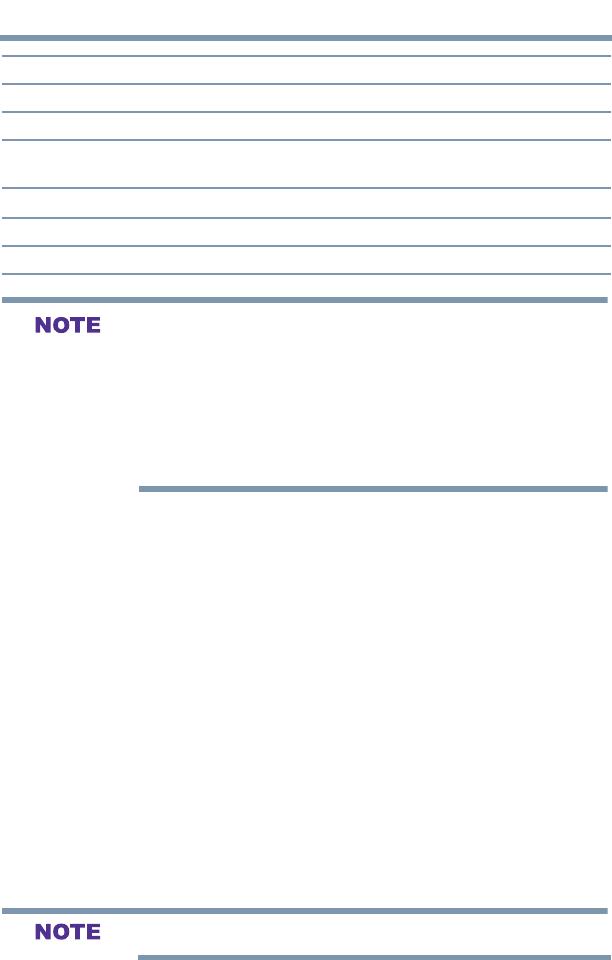
100
Setting up your TV
Using HDMITM CEC
Item: Description:
Power Turns the select device On/Off
Root Menu Accesses the root menu of the selected device
Contents Menu Accesses the contents list when you press ENTER. At this time, the
HDMI CEC Player Control menu disappears.
Setup Menu Accesses the setup menu of a selected device
Top Menu Accesses the top menu of a selected device
Menu Accesses the menu of a selected device
These functions depend on the devices that are connected.The
HDMI
TM
CEC Player Control item will be grayed out in the following
conditions:
v A non-HDMI
TM
input is currently selected.
v The Enable HDMI CEC item is set to Off.
v The connected CEC device is not a playback or recording device.
HDMI
TM
CEC input source selection
If a HDMI
TM
CEC device with HDMI
TM
switching capability (e.g.
Audio Receiver) is connected to the HDMI
TM
input, you can select
another HDMI
TM
CEC device that is connected to the master
HDMI
TM
device using the TV’s INPUT button, see “Selecting the
video input source” on page 58
VOLUME and MUTE controls of Audio Receiver
With your TV’s remote control, you can adjust or mute the sound
volume of the Audio Receiver.
v VOL (+ –) buttons adjust the volume level.
v MUTE button turns off the sound.
To use this function:
v Set Speaker Preference to Receiver in the HDMI CEC Setup
menu.
v Conrm that a connected HDMI
TM
CEC device (such as DVD
player, etc.) is selected for the Audio Receiver input source.
These functions depend on the device connected.
Using HDMI
TM
CEC