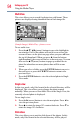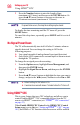Flat Panel Television User's Manual
Table Of Contents
- Introduction
- Connecting Your TV
- Overview of cable types
- Connecting a VCR, antenna, cable TV, or camcorder
- Connecting a Blu-ray™ / DVD player, satellite receiver with ColorStream® or VCR
- Connecting an HDMITM or DVI device to the HDMITM input
- HDMITM CEC connection
- Connecting a digital audio system
- Connecting an analog audio system
- Connecting a computer
- Using the Remote Control
- Menu Layout and Navigation
- Setting up your TV
- Setting up your TV
- Selecting the video input source
- Labeling the video input sources
- Tuning channels using the Channel Browser
- Favorites browser
- Selecting the picture size
- Scrolling the TheaterWide® picture (TheaterWide 2 and 3 only)
- Using the Auto Aspect feature
- Using the 4:3 Stretch
- Using the FREEZE feature
- Adjusting the picture
- Using closed captions
- Adjusting the audio
- Selecting the PIN code
- Using parental controls (for USA region)
- Using the input lock feature
- Locking channels
- Using the PC settings feature
- Using the Media Player
- Setting the sleep timer
- No Signal Power Down
- Using HDMITM CEC
- Using the HDMITM settings feature
- Using the HDMITM settings feature
- Displaying TV status information
- Understanding the last mode memory feature
- Using the TV’s Advanced Features
- Troubleshooting
- Specifications
- License Agreement
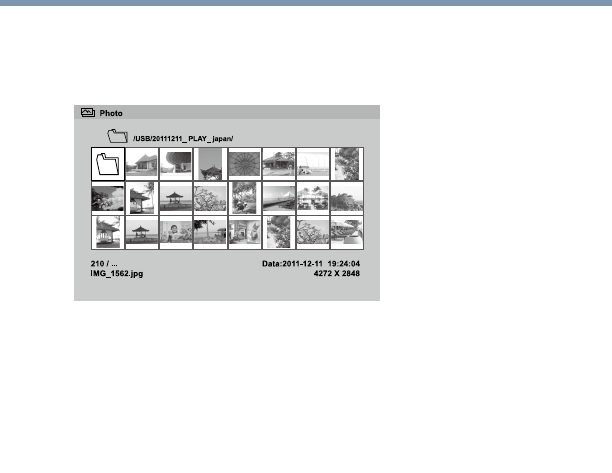
94
Setting up your TV
Using the Media Player
Multi View
This view allows you to search for photos in a grid format. These
pictures are displayed using thumbnail data in each image le.
(Sample Image) Media Play - photos screen
To use multi view:
1 Press the /▼/◄/►(arrow) buttons to move the highlight in
one window. If all of the photos will not t in one screen, the
screen will move to the previous page when you press ◄ from
the top left thumbnail. When you press ► from the bottom
right thumbnail, the screen will move to the next page. You can
also use the /▼(arrow) buttons to page up or down the in
photo list when there are more photos than will t on one
screen.
2 When you select a folder, press the ENTER button to move to
the next layer, or press the CH RTN button to return to the
previous layer.
3 Press the ENTER button to view the selected photo in Single
View mode.
Single view
In this view mode, only les located in the selected directory will be
displayed. This view allows you to change the photo content
manually. When you move from Multi View to the Single View, the
currently selected photo is displayed.
To use single view:
v Press the ►(arrow) button to view the next photo. Press ◄ to
view the previous photo.
v Press to rotate the image 90° counterclockwise. Press ▼ to
rotate the image 90° clockwise.
Slide show
This view allows you to watch a slide show of the photos. In this
mode, only les located in the selected directory will be played.