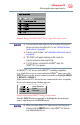Flat Panel Television User's Manual
Table Of Contents
- Introduction
- Connecting Your TV
- Overview of cable types
- Connecting a VCR, antenna, cable TV, or camcorder
- Connecting a Blu-ray™ / DVD player, satellite receiver with ColorStream® or VCR
- Connecting an HDMITM or DVI device to the HDMITM input
- HDMITM CEC connection
- Connecting a digital audio system
- Connecting an analog audio system
- Connecting a computer
- Using the Remote Control
- Menu Layout and Navigation
- Setting up your TV
- Setting up your TV
- Selecting the video input source
- Labeling the video input sources
- Tuning channels using the Channel Browser
- Favorites browser
- Selecting the picture size
- Scrolling the TheaterWide® picture (TheaterWide 2 and 3 only)
- Using the Auto Aspect feature
- Using the 4:3 Stretch
- Using the FREEZE feature
- Adjusting the picture
- Using closed captions
- Adjusting the audio
- Selecting the PIN code
- Using parental controls (for USA region)
- Using the input lock feature
- Locking channels
- Using the PC settings feature
- Using the Media Player
- Setting the sleep timer
- No Signal Power Down
- Using HDMITM CEC
- Using the HDMITM settings feature
- Using the HDMITM settings feature
- Displaying TV status information
- Understanding the last mode memory feature
- Using the TV’s Advanced Features
- Troubleshooting
- Specifications
- License Agreement

51
Setting up your TV
Installation setup selection
Installation setup selection
Menu language
You can choose from three different menu language settings
(English, Français, and Español) for the on-screen display of menus
and messages.
To select the menu language:
1 Press the MENU button and open the Installation menu, then
highlight Menu Language.
2 Press the
/ / / (arrow) buttons to select your preferred
language.
Picture
Options
Installation
Timers
Get Help
Installation
Menu Language
Time Zone
Daylight Saving Time
Store / Home Mode
Channel Turning
Quick Setup
Reset TV
English
Eastern
Off
Home
English
Français
Español
Sound
(Sample Image) Selecting the menu language
3 Press the EXIT button to close the Installation menu.
ANT/CABLE IN
This setting congures the input source for the ANT/CABLE
terminal.
1 Press the MENU button and open the Installation menu.
2 Highlight Channel Turning, and then press the ENTER
button.
Turning
(Sample Image) Installation - Setup selection