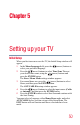Flat Panel Television User's Manual
Table Of Contents
- Introduction
- Connecting Your TV
- Overview of cable types
- Connecting a VCR, antenna, cable TV, or camcorder
- Connecting a Blu-ray™ / DVD player, satellite receiver with ColorStream® or VCR
- Connecting an HDMITM or DVI device to the HDMITM input
- HDMITM CEC connection
- Connecting a digital audio system
- Connecting an analog audio system
- Connecting a computer
- Using the Remote Control
- Menu Layout and Navigation
- Setting up your TV
- Setting up your TV
- Selecting the video input source
- Labeling the video input sources
- Tuning channels using the Channel Browser
- Favorites browser
- Selecting the picture size
- Scrolling the TheaterWide® picture (TheaterWide 2 and 3 only)
- Using the Auto Aspect feature
- Using the 4:3 Stretch
- Using the FREEZE feature
- Adjusting the picture
- Using closed captions
- Adjusting the audio
- Selecting the PIN code
- Using parental controls (for USA region)
- Using the input lock feature
- Locking channels
- Using the PC settings feature
- Using the Media Player
- Setting the sleep timer
- No Signal Power Down
- Using HDMITM CEC
- Using the HDMITM settings feature
- Using the HDMITM settings feature
- Displaying TV status information
- Understanding the last mode memory feature
- Using the TV’s Advanced Features
- Troubleshooting
- Specifications
- License Agreement

47
Chapter 4
Menu Layout and Navigation
Main menu layout
The tables below and on the next pages provide a quick overview of
your TV’s menu system. To open the menus (illustrated below),
press MENU on the remote control.
Icon Item Option
Picture Picture Mode
Dynamic / Standard / Movie / Game / PC /
Store
NOTE Store Mode is only available if the TV is set to
Store Mode at initial setup. This option is hidden in the
Home Mode.
NOTE When the TV is set to Store in the initial menu or
Store in the Installation Menu, the set will always reset to
Store Picture Mode.
Reset Reverts to the factory defaults for the selected
picture mode
Backlight Adjusts Backlight
Contrast Adjusts Contrast
Brightness Adjusts Brightness
Color Adjusts Color
Tint Adjusts Tint
Sharpness Adjusts Sharpness
Advanced Picture Settings Opens the Advanced Picture Settings menu
Display Settings Opens the Display Settings menu