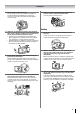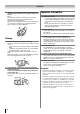OWNER'S MANUAL LCD Color TV 26WL66A 26WL66E 26WL66T Owner's Record You will find the model number and serial number on the back of the TV. Record these numbers in the spaces provided below. Refer to them whenever you call upon your TOSHIBA dealer regarding this product.
Contents Introduction Welcome to Toshiba. . . . . . . . . . . . . . . . . . . . . . . . . . . . . Important Safety Instructions . . . . . . . . . . . . . . . . . . . . . . Installation . . . . . . . . . . . . . . . . . . . . . . . . . . . . . . . . . Use . . . . . . . . . . . . . . . . . . . . . . . . . . . . . . . . . . . . . . . Service . . . . . . . . . . . . . . . . . . . . . . . . . . . . . . . . . . . . Cleaning . . . . . . . . . . . . . . . . . . . . . . . . . . . . . . . . . . .
Introduction Welcome to Toshiba • Thank you for purchasing this Toshiba LCD Color Television. This manual will help you use the exciting features of your new TV. • Instructions in this manual are based on using the remote control. • You also can use the controls on the TV if they have the same name as those referred to on the remote control. • Please read all safety and operating instructions in this manual carefully, and keep this manual for future reference.
Introduction 7) Never place the TV next to a stove where it will be exposed to oil, smoke, or steam, or in a location where there is a large quantity of dust. This may cause a fire or electric shock. 8) Install the TV in a horizontal, stable location. Connect between two clips on the back of the TV and a wall, pillar, etc., with a sturdy tie and clip of supplied accessories (- page 29). • Use as short a tie as possible to ensure the TV is stable.
Introduction 4) Never stand or climb on the TV. Be especially careful in households with children to prevent them through climbing on top of the TV. It may move, fall over, break, become damaged or cause an injury. 8) If there is thunder or lightning, never touch the antenna cable or other connected cables. You may suffer an electric shock. Service 5) When the TV will not be used for a long period of time, such as during vacation or travel, remove the power plug from the wall outlet for safety.
Introduction 4) When the TV reaches the end of its useful life, ask a qualified service technician to properly dispose of the TV. Note: The lamp unit contains a small amount of mercury. Disposal of mercury may be regulated due to environmental considerations. Dispose of the used lamp unit by the approved method for your area. For disposal or recycling information, please contact your local authorities.
Getting started Connecting an antenna Exploring your new TV Optimum reception of color requires a good signal and will generally mean that an outdoor antenna must be used. The exact type and positioning of the antenna will depend upon your particular area. Your Toshiba dealer or service personnel can best advise you on which antenna to use in your area. Before connecting the antenna cable, turn off all main power switches. Installing the remote control batteries Remove the battery cover.
Getting started TV top and front panel controls • You can operate your TV using the buttons on the front panel or the remote control. The back and side of the panel provide the terminal connections to connect other equipment to your TV (- “Connecting your TV” pages 24, 25, 26). • For the use of each control, see the pages in brackets. TV top view TV front view You can swivel the TV screen. Swivel angle: 15 degrees to left and right.
Getting started TV side and back panel connections TV back view 10 * You can use the cable holder to hold antenna cable, video and audio cables etc. When moving the TV, never hold this holder. 11 Power cord Cable holder* 12 13 Right side view 14 16 17 18 15 Headphones (Not supplied) 10 O MONITOR (output terminals) — Standard video and standard audio outputs (- page 24). 11 o (3) (Video 3 input terminals) — High-definition component video and standard audio inputs (- page 24).
Getting started Learning about the remote control Location of controls Teletext on/off (- pages 22, 23) • CALL (- pages 12, 14) • Initial/index function for Teletext (- page 23) Power on/Standby (- page 12) Number buttons (0-9) (- pages 12, 20) To return to the previous program (- page 12) Picture mode selection (- page 16) MENU (- page 11) • Input source selection (O1 - O3, HDMI, PC) (- page 21) • To access sub-pages when in teletext (- page 22) Picture size selection (- page 15) EXIT (- page 11) • Me
Getting started Learning about the menu system We suggest you familiarize yourself with the display charts before using the menu system: • Press M to display menu, then press I or i to select main menu headings. • Press u or U to select an item. • Press I or i to select or adjust setting. • Press Q to display the next menu.
Getting started 3 Turning the TV on Press I or i to select the desired language. SET UP Language Auto tuning Manual tuning AV connection Picture position Switching on the TV Connect the power cord to a wall outlet. 1 MENU Back Press ! on the TV left side until it clicks. 1 Mono The / Power indicator lights in red. Press J on the remote control or 1 on the TV front panel if no picture appears.
Getting started Programming channels into the TV’s channel memory • First, use the Auto tuning function to preset all the active channels in your area automatically. Then, arrange the preset channels with the Manual tuning function so that you can tune into only desired channels. • Use the Manual tuning operation if desired channels cannot be preset with the Auto tuning or if you would like to preset channels to specific position numbers one by one.
Getting started G. Label Station labels appear under the program position display each time you turn on the TV, select a channel, or press K. To change or create station labels: 1) Press u or U repeatedly to select a character for the first space, then press i. *(blank space) 2) Repeat step 1) to enter the rest of the characters. If you would like a blank space in the label name, you must choose a blank space from the list of characters.
Using the TV’s features Picture adjustment Selecting the picture size 1 Wide Use this setting when watching a wide-screen DVD, widescreen video tape or a 16:9 broadcast (when available). Due to the range of wide-screen formats (16:9, 14:9, 20:9 etc.), you may see bars on the top and bottom of the screen. Press and hold O until the picture size list appears on the screen, then press u or U to select the appropriate picture size (or press O repeatedly to select required picture size directly).
Using the TV’s features Using the picture still Selecting the picture mode • Press R to freeze the picture. Even if an image is frozen on the TV screen, the pictures are running on the input source. Audio continues to be output as well. To return to a moving picture, press R again. You can select the picture quality instantly among three preset modes and one user-set mode. • Press N to select the desired picture quality.
Using the TV’s features Activating the black stretch Adjusting the color management This function increases the strength of dark areas of the picture which improves definition. You can adjust the picture color quality by selecting from 6 base color adjustments : Red, Green, Blue, Yellow, Magenta or Cyan. 1 From the Picture settings menu, press u or U to select Black stretch on the 2nd page.
Using the TV’s features Using the cinema mode A movie film’s picture runs at 24 frames a second, whereas movie software such as DVD, etc., that you enjoy watching on television at home runs at 30 (NTSC) or 25 (PAL) frames a second. To convert this signal to reproduce a smooth motion and picture quality, select the On mode. Effective signal and setup conditions: • When the Video input mode is selected. • When the input signal format is 480i and 576i signals.
Using the TV’s features Selecting the stereo programs Using the SRS WOW surround sound 1 2 SRS WOW is a special combination of SRS Labs audio technologies that creates a thrilling surround sound experience with deep, rich bass from stereo sound sources. Your TV’s audio will sound fuller, richer and wider. WOW consists of three features; SRS 3D, FOCUS, and TruBass, being turned on. When a stereo program is received, d Stereo appears. Press S to select the stereo/monaural mode.
Using the TV’s features Using the stable sound 3 The Stable sound function limits the highest volume level to prevent extreme changes in volume when the signal source changes (for example, to prevent the sudden increase in volume that often happens when a TV program switches to a commercial). Note: In the PC input mode (- page 21), this function is not available. 1 2 Press M, then press I or i to display the SOUND menu. Press I or i to select On or Off.
Using the TV’s features Selecting the video input source to view 1 Setting the manual setting menu 1 Press and hold o or press Q on the remote control until the video input mode list appears on the screen, then press u or U to select appropriate input source (or press o on the TV front panel or o on the remote control repeatedly to select required input source directly). OK: o: (Press and hold) 2 1 1 PC HDMI 5 4 3 2 1 0 PC HDMI 3 Press M, then press I or i to display the SET UP menu.
Using the TV’s features Teletext general information Teletext This TV has a multi-page teletext memory, which takes a few moments to load and it offers two ways of viewing Teletext Auto and LIST which are explained below. Setting up the teletext mode To select teletext mode: Select a channel position with the desired teletext service. 1 Press M, then press I or i to display the FUNCTION menu. E button: Pressing E once will bring up the teletext screen.
Using the TV’s features Using LIST mode Teletext buttons on the remote control 1 Below is an introduction to the teletext buttons on your remote control and their functions. Press E to access teletext. 100 TEXT M00 14:58:55 E To display a page of teletext: Press E to display teletext. Press again to superimpose the teletext over a normal broadcast picture. Press again to return to normal TV mode.
Connecting your TV Side connections Back connections You can connect a wide variety of auxiliary equipment via the terminals located on the right side of the panel o (2). Please always refer to the owner’s manual of the equipment to be connected for full details.
Connecting your TV Connecting an HDMI or a DVI device • This TV is not intended for connection to and should not be used with a PC. • When turning on your electronic components, turn on the TV first, and then the HDMI or DVI device. • When turning off your electronic components, turn off the HDMI or DVI device first, and then the TV. • This TV may not be compatible with features and/or specifications that may be added in the future. • This TV is only operable with L-PCM on 32/44.
Connecting your TV Selecting the PC/HDMI audio mode Connecting a computer You can select PC audio or HDMI audio when using this function (- page 25). An analog RGB (15 pin) computer cable can be connected. 1 2 TV back view TV back view Mini D-sub 15 pin Press M, then press I or i to display the SET UP menu. Press u or U to select AV connection, then press Q to display the AV connection menu.
Connecting your TV Adjusting the clock phase of the picture Signal names for mini D-sub 15 pin connector Pin assignment for RGB/PC terminal 1 6 11 5 10 15 Pin No. Signal name Pin No.
Reference section Troubleshooting Before calling a service technician, please check the following table for a possible cause of the symptom and some solutions. Symptom and solution TV will not turn on • Make sure the power cord is plugged in, then press ! and 1. • The remote control batteries may be dead. Replace the batteries. No picture, no sound • Check the antenna connections. No sound, picture OK • The sound may be muted. Press 2+, 2– or U. • The station may have broadcast difficulties.
Reference section Note: PAL, SECAM and NTSC 3.58 (MHz) are different color signal broadcast transmission systems applicable to different countries or region. NTSC 4.43 (MHz) is used in special VCRs to playback NTSC recorded video tapes through PAL television equipment. Color system PAL, SECAM, NTSC 3.58/4.43 Specifications Number of pixels 1366 (H) dots 5 768 (V) dots Aspect ratio 16 : 9 Visible size (diagonal) 66.