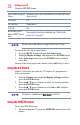Flat Panel Television User's Manual
Table Of Contents
- Introduction
- Connecting Your TV
- Overview of cable types
- Connecting a VCR, antenna, cable TV, or camcorder
- Connecting a Blu-ray™ / DVD player, satellite receiver with ColorStream® or VCR
- Connecting an HDMITM or DVI device to the HDMITM input
- HDMITM CEC connection
- Connecting a digital audio system
- Connecting an analog audio system
- Connecting a computer
- Using the Remote Control
- Menu Layout and Navigation
- Setting up your TV
- Setting up your TV
- Selecting the video input source
- Labeling the video input sources
- Tuning channels using the Channel Browser
- Favorites browser
- Selecting the picture size
- Scrolling the TheaterWide® picture (TheaterWide 2 and 3 only)
- Using the Auto Aspect feature
- Using the 4:3 Stretch
- Using the FREEZE feature
- Adjusting the picture
- Using closed captions
- Adjusting the audio
- Selecting the PIN code
- Using parental controls (for USA region)
- Using the input lock feature
- Locking channels
- Using the PC settings feature
- Using the Media Player
- Setting the sleep timer
- No Signal Power Down
- Using HDMITM CEC
- Using the HDMITM settings feature
- Using the HDMITM settings feature
- Displaying TV status information
- Understanding the last mode memory feature
- Using the TV’s Advanced Features
- Troubleshooting
- Specifications
- License Agreement
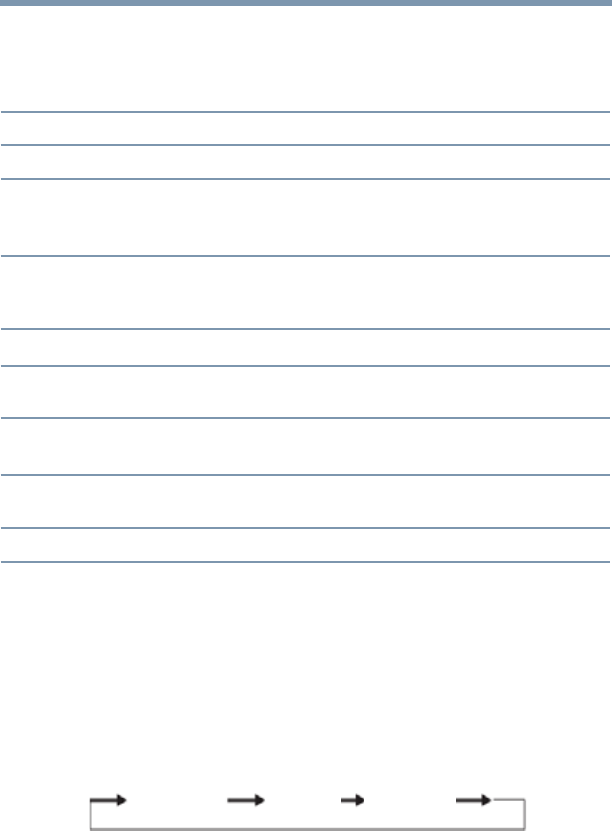
77
Setting up your TV
Adjusting the audio
4 To save the new settings, highlight Done, and then press the
ENTER button.
To revert to the factory defaults, highlight Reset, and then press
the ENTER button.
Mode: Description
Caption Size Auto, Small, Standard, Large
Caption Text Type Auto, Default, Mono (with Serif), Prop. (with Serif), Mono
(without Serif), Prop. (without Serif), Casual, Cursive, Small
Capitals
Caption Text Edge Auto, None, Raised, Depressed, Uniform, Left Drop Shadow,
Right Drop shadow
Caption Text Color Auto, Black, White, Red, Green, Blue, Yellow, Magenta, Cyan
Text Foreground Opacity Auto, Transparent, Translucent, Flashing, Solid
Background Color Auto, Black, White, Red, Green, Blue, Yellow, Magenta, Cyan
Magenta, Cyan
Text Background Opacity Auto, Transparent, Translucent, Flashing, Solid
Caption Text Edge Color Auto, Black, White, Red, Green, Blue, Yellow, Magenta, Cyan
Adjusting the audio
Muting the sound
Press the MUTE button to partially reduce (1/2 Mute) or turn off
(Mute) the sound. Each time you press the MUTE button, the mute
mode changes in the following order: 1/2 Mute, Mute, Volume, 1/2
Mute, etc.
1/2 Mute Mute Volume
(
Sample Image) Levels of mute
If closed caption mode is set to Off when you select MUTE mode,
the closed caption feature becomes active if the TV program is
closed captioned. To mute the audio without activating the closed
captioning, press the VOL (–) button to set the volume to 0.
For more information, see “Using closed captions” on page 75