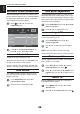Operation Manual
English
26
CONTROLS AND FEATURES
Colour temperature
Colour Temperature increases the ‘warmth’ or
‘coolness’ of a picture by increasing the red or
blue tint.
In the PICTURE menu press ▼ to select
Picture Settings, then press
.
Picture Settings
Middle
Off
OK
Active Backlight Control
3D Colour Management
Base Colour Adjustment
PICTURE
Off
DNR
Watch TV
EXIT
Back
RETURN
Using ▼ to highlight Colour temperature,
then press ◄ or ► to select between
Warm, Medium or Cool to suit your
preference.
Brightness
Contrast
Backlight
Picture Mode
Off
50
Colour
Tint
Sharpness
Black/White Level
Cinema mode
Colour Temperature
Reset
Movie
50
70
50
50
On
Warm
50
OK
Watch TV
EXIT
Back
RETURN
Picture Settings
Reset
Selecting Reset will reset all changes to the
original default values in the Picture Settings.
In the PICTURE menu press ▼ to select
Picture Settings, then press
.
Using ▼ to highlight Reset, then press .
Sharpness
This function increases or decreases the
sharpness of the picture. The picture shows the
clear edge when you increase the values.
In the PICTURE menu press ▼ to select
Picture Settings, then press
.
Using ▼ to highlight Sharpness, then
press ◄ or ► to adjust.
Black/White Level
This function increases the strength of dark areas
of the picture which improves the definition.
In the PICTURE menu press ▼ to highlight
the Picture Settings then press
.
Using ▼ to highlight Black/White Level,
then press ◄ or ► to select from Low,
Middle, High, or Off.
Brightness
Contrast
Backlight
Picture Mode
Low
50
Colour
Tint
Sharpness
Black/White Level
Cinema mode
Colour Temperature
Reset
Movie
50
70
50
50
On
Warm
0
OK
Watch TV
EXIT
Back
RETURN
Picture Settings
Cinema mode
The frame rate of a movie film is generally 24
frames a second whereas the movie software
such as DVD, etc. that you enjoy watching on
television at home is 30 or 25 frames a second.
The difference in frame rate may cause flickers
whilst viewing the films on television; set the
Cinema Mode to convert the signal to reproduce
a smooth motion and picture quality.
In the PICTURE menu press ▼ to select
Picture Settings, then press
.
Using ▼ to highlight Cinema mode, then
press ◄ or ► to select On or Off.
NOTE: When a DVD with subtitles is being
played this mode may not work correctly.