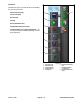Service Manual
Multi Pro 5800Page 8 − 18GeoLink Spray System
View Controls Menu
1. Section state
2. Selection mode
3. Center map under sprayer
4. Map layers
5. Map view
6. Zoom view (out)
7. Zoom view (in)
Figure 18
Section State icon (Fig. 18) displays
which boom sections the computer
is currently controlling.
Selection icon (Fig. 18) allows the
operator to scroll over numerous
boundaries to reveal each bound-
ary’s name, category and area. Acti-
vate selection by holding your finger
against the screen (icon highlights)
then moving over the desired bound-
ary lines while contacting the screen.
Use the following icons (Fig. 18) to
manipulate the operation screen as
follows:
Center Map Under Sprayer
(Map Panning enabled)
Map Layers (grid, zones,
fields, points, etc.)
Map View (perspective, North
up, overhead)
Zoom (in/out)
345621 7
Job Assist/Quick Start
Early versions of the software included a job assistant
in this location that opened a screen intended to instruct
an operator through the tasks necessary to perform a
typical job (field menu and job menu usage).
Later versions of the software include a quick start fea-
ture in this location. The quick start feature not only pro-
vides basic instructional information for performing a
typical job, it steps the operator through the tasks re-
quired to complete a typical job. The operator can use
the feature to enter actual job information (job name,
nozzle selection, region(s) to be sprayed) and begin
spraying.
NOTE: A written version of the quick start information
can be found in the X25 and X30 Quick Start Guide.