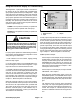Service Manual
Multi Pro 5800Page 8 − 40GeoLink Spray System
Remote Assistance (X30 Consoles Only)
Troubleshooting assistance may be obtained from NSN
or your Authorized Toro Distributor by enabling the re-
mote log−in feature of the X30 console. This feature en-
ables the service representative to take control of the
sprayer console to view and adjust system settings if
needed.
NOTE: A wireless hot spot provided by a cell phone or
cellular enabled tablet can be used for the remote ac-
cess feature.
IMPORTANT: The operator must remain in full con-
trol of the sprayer at all times while the remote assis-
tance feature is in use.
1. Turn the X30 console ON and allow the system to
complete its start−up routine.
2. Insert the system compatible USB Wi−Fi adapter
shipped with your GeoLink spray system (Fig. 45) in the
USB port.
3. Access the Setup>System>Features>Console
screen and select Wireless Network (Fig. 46).
A. Select Enable
B. The eight step Wireless Networking wizard will
begin.
C. Select the desired wireless network from the list
of available networks displayed.
D. Press OK once successfully connected to the de-
sired network.
4. Select Remote Access (Fig. 46).
A. Select Enable
B. The five step Remote Access wizard will begin.
C. The system will attempt to connect to the
TeamViewer application. Record the values for “Your
ID” and “Password”, and provide this information to
the remote service technician (Fig. 47).
5. Disable both the Remote Access feature and the
Wireless Network feature when finished, and before re-
turning the sprayer to service.
Figure 45 − USB Wi−Fi Adapter
1. Wireless network button 2. Remote assistance
button
Figure 46
1
2
1. Your ID 2. Password
Figure 47
1
2