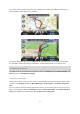Reference Guide
Table Of Contents
- Welcome to navigation with TomTom
- What's in the box
- Read me first
- Positioning the device
- Installing in your car
- Switching on and off
- Setting up
- GPS reception
- Micro-SD card slot
- About MyDrive
- Setting up MyDrive
- Safety settings
- Device not starting
- Charging your device
- Sharing information with TomTom
- Safety Notice
- Take care of your navigation device
- Getting help to use your navigation device
- Planning a route
- Voice control
- The Driving View
- Advanced Lane Guidance
- Changing your route
- View map
- Map corrections
- Sounds and voices
- Settings
- About Settings
- 2D/3D settings
- Advanced settings
- Battery saving
- Brightness
- Car symbol
- Clock
- Connections
- Enable / Disable Bluetooth
- Enable / Disable flight mode
- Favourites
- GPS status
- Home location
- Keyboard
- Language
- Make your own menu
- Manage POIs
- Map colours
- Map corrections
- Me and my device
- Operate left-handed / Operate right handed
- Phones
- Reset factory settings
- Route planning
- Safety settings
- Show POI on map
- Speaker
- Start up
- Status bar
- Switch map
- Turn off voice guidance / Turn on voice guidance
- Units
- Use night colours / Use day colours
- Vehicle and routes
- Voices
- Voice control
- Volume
- Points of Interest
- Help
- Hands-free calling
- Favourites
- Traffic
- Speed Cameras
- About Speed Cameras
- Speed camera warnings
- Changing the way you are warned
- Speed camera symbols
- Updating locations for cameras and alerts
- Report button
- Reporting a new speed camera while on the move
- Reporting a new speed camera while at home
- Reporting incorrect camera alerts
- Types of speed camera you can report
- Average speed check camera warnings
- Speed Cameras menu
- Danger Zones
- TomTom camper and caravan products
- MyDrive
- Addendum
- Copyright notices
12
Device not starting
In rare cases, your TomTom navigation device may not start correctly or may stop responding to
your taps.
First, check that the battery is charged. To charge the battery, connect your device to the car
charger. It can take up to 2 hours to fully charge the battery.
If this does not solve the problem, you can reset the device. To do this, press and hold the On/Off
button until you hear the drum sound and your device restarts. This can take 30 seconds or more.
Charging your device
The battery in your TomTom navigation device charges when you connect it to the car charger or
to your computer.
Important: You should plug the USB connector directly into a USB port on your computer and not
into a USB hub or USB port on a keyboard or monitor.
Sharing information with TomTom
When you first start navigating or perform a reset, your device asks for permission to collect some
information about your use of the navigation device. The information is stored on the device until
we retrieve it. We use it anonymously to improve our products and services.
You can change whether you share this information with us at any time by doing the following:
1. In the Main Menu, tap Settings.
2. Tap Me and my device.
3. Tap My information.
4. Tap No to stop sharing or tap Yes to start sharing.
For more information, see our privacy policy at tomtom.com/privacy.
Safety Notice
Some navigation devices contain a GSM/GPRS module which can interfere with electrical devices
such as cardiac pacemakers, hearing aids and aviation equipment.
Interference with these devices may endanger the health or life of you or others.
If your device includes a GSM/GPRS module, do not use it near unprotected electrical units or in
areas where the use of mobile telephones is prohibited, such as hospitals and aircraft.
Take care of your navigation device
It is important to take care of your device:
Do not open the casing of your device under any circumstances. Doing so may be dangerous
and will invalidate the warranty.
Wipe or dry the screen of your device using a soft cloth. Do not use any liquid cleaners.