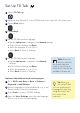User Guide
Tap the TD Talk app.
Swipe up from the letter T on the TD Talk keyboard to open the off-screen menu.
Tap the More button.
Tap Settings.
Set the TD Talk interface language:
■ Tap the right arrow to navigate to the General settings.
■ On the General Settings tap Open.
■ Select the language of your choice.
■ Select Back to return to Settings.
Set the TD Talk interface language:
■ Tap the right arrow to navigate to the General
settings.
■ On the General Settings tap Open.
■ Select the language of your choice.
■ Select Back to return to Settings.
Optional: Add additional keyboard languages.
Go to Off-Screen Menu > More > Settings >
Keyboard > Add/Change.
Select a language from the Installed tab or go to the
Download tab to find other languages.
Select Back to return to TD Talk Settings.
Open the Voice Settings, select the new language,
then choose a voice for the language.
1
2
3
4
5
6
1
2
3
4
Set Up TD Talk
Tip: When you
are using TD Talk
you can quickly switch
languages by selecting
the globe in the lower
left corner of the
keyboard.
Note: Voices at
the top of the list
are downloaded and
ready to use. Voices at
the bottom of the list are
available to download.