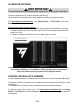Europe, Middle East ENGLISH FRANÇAIS DEUTSCH NEDERLANDS ITALIANO ESPAÑOL PORTUGUÊS РУССКИЙ ČESTINA TÜRKÇE POLSKI SVENSKA SUOMI SLOVENCINA MAGYAR NYELV עברית اﻟﻌﺮﺑﻴﺔ North America/ Norteamérica ENGLISH FRANÇAIS ESPAÑOL Latin America/ América Latina ENGLISH ESPAÑOL PORTUGUÊS Asia Pacific 日本語 简体中文 繁體中文 한국어 ENGLISH
PC – PlayStation®4 – Xbox One® User Manual Before using this product, please read this user manual carefully and save it for later reference.
TECHNICAL FEATURES General overview 2/16
1 Removable USB cable; USB connector on the back of the pedal set 2 Removable RJ12 cable; RJ12 connector on the back of the pedal set 3 Medium resistance, preinstalled by default (1 black F20 spring + 1 grey F15 spring) (+ 1 central chrome-plated preloading spring) (+ 2 spacers without markings) 4 1 white F10 spring 5 6 2 red F30 springs 2 spacers with red markings (specifically designed for use with the red F30 springs) 7 2.
CALIBRATION SOFTWARE VERY IMPORTANT This procedure must be followed when changing the brake pedal’s resistance. Connect the pedal set to a PC using the removable USB cable (1). The removable RJ12 cable (2) must not be connected to the pedal set during this procedure. Visit https://support.thrustmaster.com. Click Racing Wheels / T-LCM Pedals, then select Software.
ATTACHING THE PEDAL SET TO A SUPPORT OR COCKPIT The pedal set can be attached to a variety of different compatible supports (sold separately) using the five M6-type screw threads located underneath the base. To do so, screw at least two M6 screws (not included) through the support shelf, and into the screw threads on the underside of the pedal set’s base. Important: the length of the M6 screws must not exceed the thickness of your support by more than 0.
MECHANICAL SETTINGS FOR THE PEDAL SET Adjusting the height of the pedals - Using the included 2.5 mm Allen key (7), unscrew the two screws holding the metal pedal head (11) and its plastic support (10) in place. Choose your preferred position in terms of height, and then fasten everything together again using the screws.
Adjusting the inclination of the pedals - Using the included 2.5 mm Allen key (7), unscrew the two screws holding the metal pedal head (11) and its plastic support (10) in place. Next, rotate the plastic pedal head support (10) 180° (or change it), and then fasten everything together again using the screws.
Changing the brake pedal’s resistance - Disconnect the pedal set from the PC or game console and push down firmly on the washer of the upper retaining head (G) (located at the back of the pedal), and then pull this component backward to free it from the metal arm. - Remove the different elements from the holding rod (B).
The brake pedal’s resistance can be adjusted by replacing or mixing the main F springs: F spring color Spring resistance WHITE (1 included) F10 GREY (1 included) F15 BLACK (1 included) F20 RED (2 included) F30 - Reposition the different elements and the main springs (F10, F15, F20 or F30) of your choice (along with the appropriate spacers) on the holding rod.
Decreasing or eliminating the brake pedal’s preloading effect For users who prefer more linear braking resistance, it is also possible to decrease or eliminate the preloading effect of the central chrome-plated preloading spring (C). To do so, slide 1 to 5 flat washers (8) onto the holding rod, in the middle of the central chromeplated preloading spring (C).
USING THE PEDAL SET WITH A THRUSTMASTER RACING WHEEL BASE = REMOVABLE RJ12 CABLE (2) REQUIRED (The removable USB cable (1) must not be connected to the pedal set during this type of use.) COMPATIBILITY: PC AND GAME CONSOLES VERY IMPORTANT In order to ensure optimal operation of the pedal set connected directly to a Thrustmaster racing wheel base (TS-PC Racer, T-GT, T300, T150, TSXW, TX and TMX), you must update the racing wheel base’s firmware with the latest version available at https://support.
USING THE PEDAL SET WITH A NON-THRUSTMASTER RACING WHEEL (ALSO POSSIBLE WITH A THRUSTMASTER RACING WHEEL BASE) = REMOVABLE USB CABLE (1) REQUIRED COMPATIBILITY: PC ONLY - Connect the pedal set to one of your PC’s USB ports using the removable USB cable (1), and finish installing the drivers. When installation of the drivers is complete, click Finish and restart your computer.
WARNING For safety reasons, never use the pedal set with bare feet or while wearing only socks on your feet. THRUSTMASTER® DISCLAIMS ALL RESPONSIBILITY IN THE EVENT OF INJURY RESULTING FROM USE OF THE PEDAL SET WITHOUT SHOES. * * * * * * Warning – Electrical shock Keep the product in a dry location and do not expose it to dust or sunlight. Respect the connection polarities. Do not twist or pull on the connectors and cables. Do not spill any liquid on the product or its connectors.
CONSUMER WARRANTY INFORMATION Worldwide, Guillemot Corporation S.A., whose registered office is located at Place du Granier, B.P. 97143, 35571 Chantepie, France (hereinafter “Guillemot”) warrants to the consumer that this Thrustmaster product shall be free from defects in materials and workmanship, for a warranty period which corresponds to the time limit to bring an action for conformity with respect to this product.
Additional warranty provisions During the warranty period, Guillemot shall not provide, in principle, any spare parts, as Technical Support is the only party authorized to open and/or recondition any Thrustmaster product (with the exception of any reconditioning procedures which Technical Support may request that the consumer carry out, by way of written instructions – for example, due to the simplicity and the lack of confidentiality of the reconditioning process – and by providing the consumer with the re
DECLARATION OF CONFORMITY CANADIAN COMPLIANCE NOTICE: this Class B digital apparatus meets all requirements of the Canadian Interference-Causing Equipment Regulations. USA COMPLIANCE NOTICE: this equipment has been tested and found to comply with the limits for a Class B digital device, pursuant to Part 15 of the FCC rules.