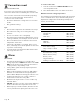Use and Care Guide
Page. 55
Step 2.1: Connect your appliance to your
home network with WPS
Please enter step 2.1 only when prompted to by the app.
The following steps describe operations at the appliance
itself.
1. Press SETTINGS and select HOME CONNECT.
2. Press ENTER.
-- A request to press the WPS button on the router
within 2 minutes appears in the display.
3. Press the WPS button on your router.
-- Please consult your router's manual to locate the
WPS button.
-- The app will get notified once your appliance has
been successfully connected to your Wi-Fi
network.
4. Press ENTER.
-- A message will appear in the display informing the
user if the network was connected successfully.
5. Press START PAIRING in the Home Connect app.
6. Follow the directions in the app.
Information:
If the connection could not be established within 5
minutes, make sure your appliance is within the range
of your Wi-Fi network.
Step 2.2: Connect your appliance to your
home network step-by-step
Please enter step 2.2 only when prompted by the app.
The following steps describe operations at the appliance
itself.
1. Select SETTINGS and scroll to HOME CONNECT.
2. Press ENTER.
– A request to press the WPS button on the router
within 2 minutes appears in the display.
3. Press ENTER.
4. Select CONNECT MANUALLY.
– Have your mobile device ready for manual
connection to network.
5. Press CONTINUE.
-- The appliance will open a temporary Wi-Fi
network called “HomeConnect” with the
password “HomeConnect” for 2 minutes.
-- The app provides your home Wi-Fi network name
(SSID) and its password via this temporary Wi-Fi
network to the appliance enabling the appliance
to connect to your home Wi-Fi network.
6. Follow the directions in the app.
Step 3: Connect your appliance to the
Home Connect™ app
Please enter step 3 only when prompted by the app. The
following steps describe operations at the appliance itself.
1. Launch the app on your mobile device and follow the
instructions in the app.
2. The login process is complete once PAIRING
SUCCESSFUL is shown on the oven display.
3. Follow the directions in the app.
You have successfully connected your appliance. You can
now benefit from all the advantages of the Home
Connect™ app!
Information:
If the connection could not be established within 5
minutes, make sure your appliance is within the range
of your Wi-Fi network.
Software update
Using the software update function, your appliance's
software can be updated (e.g. for the purpose of
optimization, troubleshooting or security updates). To do
this, you need to be a registered Home Connect™ user,
have installed the app on your mobile device, and be
connected to the Home Connect™ server.
As soon as a software update is available, you will be
informed through the Home Connect™ app and will be
able to start the software update via the app.
Once the update has been successfully downloaded, you
can start installing it via the Home Connect™ app if you
are on your local area network.
The Home Connect™ app will inform you once installation
is complete.
Notes:
• You can continue to use your appliance as normal
while updates are downloading.
• Depending on your personal settings in the app,
software updates can also be set to download
automatically.
• We recommend that you install security updates as
soon as possible.