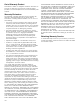Instructions for Use
Table Of Contents
- Table of Contents Use and care manual
- IMPORTANT SAFETY INSTRUCTIONS
- READ AND SAVE THESE INSTRUCTIONS
- WARNING
- Proper Installation and Maintenance
- Fire Safety
- WARNING
- WARNING
- WARNING
- TO REDUCE THE RISK OF INJURY TO PERSONS IN THE EVENT OF A GREASE FIRE, OBSERVE THE FOLLOWING:
- a. SMOTHER FLAMES with a close-fitting lid, cookie sheet, or metal tray, then turn off the burner. BE CAREFUL TO PREVENT BURNS. If the flames do not go out immediately, EVACUATE AND CALL THE FIRE DEPARTMENT.
- b. NEVER PICK UP A FLAMING PAN – You may be burned.
- c. DO NOT USE WATER, including wet dishcloths or towels – a violent steam explosion will result.
- d. Use an extinguisher ONLY if:
- Burn Prevention
- Child Safety
- Cleaning Safety
- Cookware Safety
- Warming Drawer Safety
- Proposition 65 Warning:
- Causes of Damage
- Protecting the Environment
- Accessories
- Getting to Know the Appliance
- Before First Use
- Before Using the Appliance for the First Time
- Initial Use
- Cleaning the Accessories
- Adjust Basic Settings
- Changing the Settings
- 1. Touch the ON l OFF touch button.
- 2. Touch the MENU touch button.
- 3. Swipe to the left or right to select "Settings 4".
- 4. Touch “Continue”.
- 5. Swipe to the left or right to select the desired setting.
- 6. Touch the bottom touch field.
- 7. Swipe to the left or right to select the desired setting.
- 8. Touch the 8 icon (where applicable) to apply the setting.
- 9. Touch the MENU touch button.
- 10. Touch "Save" to save the changes.
- Available Settings
- General Operation
- High Altitude Baking
- Switching the Appliance On and Off
- Timer Options
- Displaying and hiding timer options
- Note:
- Oven Timer
- 1. Touch the ON l OFF touch button.
- 1. Touch the TIMERS touch button.
- 1. Place the food onto the appropriate accessory in the oven cavity and close the appliance door.
- 2. Touch the ON l OFF touch button.
- 3. Set the heating mode.
- 4. Touch the TIMERS touch button. The timer options are shown in the display.
- 5. Select Oven Timer and set a cook time. Touch the 8 icon.
- 6. Select TIMERS again and set End Time. Touch the 8 icon.
- 7. Touch the START l STOP touch button.
- Checking, changing or deleting settings
- 1. Touch the TIMERS touch button.
- Setting a Heating Mode
- 1. Touch the ON l OFF touch button to switch on the appliance.
- 2. For double ovens, touch the symbol for the oven cavity you want to use:
- 3. Swipe to the left in the top line of the display to select “True Convection” ‚.
- 4. Swipe to the left or right in the bottom line of the display to select the temperature.
- 5. Touch the START l STOP touch button to start the appliance operation.
- Note:
- Default Values
- Preheating Bar
- INFO Touch Button
- Sounds
- 1. Touch the ON l OFF touch button to switch on the appliance.
- Changing or Cancelling the Appliance Operation
- Fast Preheat
- Notes
- Activating the "Fast Preheat" function
- 1. Set a heating mode and temperature.
- 2. Touch the START l STOP touch button to start the heating mode.
- 3. Touch the FAST PREHEAT touch button to activate the function.
- 4. Once the set temperature has been reached, the "Fast Preheat" function switches itself off automatically. The ° symbol disappears from the display. Place the food in the oven cavity.
- Panel Lock
- Auto Convection Conversion
- Temperature Offset
- Meat Probe
- Suitable Heating Modes
- Notes
- Inserting the Meat Probe into the Food
- NOTICE:
- Setting and Starting Appliance Operation
- Notes
- 1. Insert the meat probe into the socket on the left-hand side of the oven cavity.
- Note:
- NOTICE:
- Note:
- 5. Touch the oven cavity temperature on the left in the bottom line.
- 6. Swipe to the left or right to select the required oven cavity temperature.
- 7. Touch the 8 symbol to apply the setting.
- 8. Touch the ¥ core temperature on the right in the bottom line.
- 9. Swipe to the left or right to select the required core temperature.
- 10. Touch the START l STOP touch button.
- Changing or Stopping the Appliance Operation
- 1. Touch the oven cavity temperature or meat probe temperature.
- 1. Use the ON l OFF touch button to switch off the appliance.
- Sabbath Mode
- Note:
- Note:
- Starting
- 1. Touch the ON l OFF touch button.
- 2. Swipe to the left or right to select "Sabbath ›".
- 3. Touch the temperature in the bottom line.
- 4. Swipe to the left or the right to select the required temperature.
- 5. Touch the 8 icon to apply the setting.
- 6. Touch the cooking time + in the bottom line.
- 7. Swipe to the left or the right to select the required duration.
- 8. Touch the 8 symbol to apply the setting.
- 9. Touch the START l STOP touch button.
- Notes
- Cancelling
- Yom Tov Mode
- Note:
- Note:
- Starting
- 1. Touch the ON l OFF touch button.
- 2. Swipe to the left or right to select "Yom Tov ›".
- 3. Touch the temperature in the bottom touch field.
- 4. Swipe to the left or the right to select the required temperature.
- 5. Touch the 8 icon to apply the setting.
- 6. Touch the cooking time + in the bottom touch field.
- 7. Swipe to the left or the right to select the required duration.
- 8. Touch the 8 icon to apply the setting.
- 9. Touch the START l STOP touch button.
- Notes
- Cancelling
- Rack Positions
- Inserting Racks
- 9 CAUTION
- Flat Rack
- 1. Grasp rack firmly on both sides.
- 1. Grasp rack firmly on both sides and pull rack toward you.
- 1. Hold the rack at a slight angle.
- 2. Engage the rear hooks in the accessory brackets.
- 3. Hold the rack straight to allow second tab to rest over rack guide.
- 4. Push the rack in until it is even with the front hooks.
- 5. Lift the rack up to lock the last hook into place.
- 6. Push the rack in completely.
- 7. Engage the rack’s front hooks in the accessory brackets.
- 9 CAUTION
- Rotisserie
- Note:
- Assembling the Rotisserie:
- 1. Insert the rotisserie rack half way into the oven on rack position 5.
- 2. Slide the left fork into the skewer and tighten the screw.
- 3. Slide meat or poultry for roasting onto the skewer and tighten the screw.
- 4. Slide the right fork onto the skewer and tighten the screw.
- 5. Check the balance of the food on the skewer by rolling the skewer in the palms of your hands. Food that is not evenly balanced on the skewer will not cook evenly.
- 6. Place the rotisserie skewer onto the rack.
- 7. Place the skewer rack into the oven and insert the drive shaft into the opening on the back oven wall.
- 8. If necessary, turn the rotisserie skewer slightly so that the drive shaft fits properly into the opening.
- 9. Insert flat rack on position 1 and insert broil pan to catch drippings.
- Trussing Poultry for the Rotisserie
- 1. Slip one of the forks on the skewer with the tines pointing to the tip of the skewer. Loosely tighten the screw to keep it from slipping.
- 2. Insert the skewer through the poultry securing with the fork.
- 3. Cut 24" (61 cm) of kitchen string and lay it under the poultry, breast side up, with equal lengths of string on each side.
- 4. Wrap each end of the string around each of the wings; catch each wing tip as the string is brought tightly together at the top and knotted. Do not cut off the extra string.
- 5. Cut another 24" (61 cm) of string and lay it under the back. Wrap it around the tail and then around the skewer. Cinch tightly.
- 6. Pull legs forward; cross them on top of the skewer, bring string around and tie a knot.
- 7. Connect the string holding the legs to the string holding the wings; then knot. Add the other fork and push tines into the drumsticks to secure.
- 8. Check the balance by rolling the skewer in your palms. Poultry should not rotate or be loose in any way. If so, redo the trussing. The poultry will not cook evenly if it is not balanced on the skewer.
- Start
- Cooking Chart for Rotisserie
- Warming Drawer Operation
- 9 CAUTION
- Setting the Warming Drawer
- Warming Empty Serving Bowls and Plates
- Warming Drawer Charts
- Remove Drawer Insert
- Note:
- 1. Open the drawer fully.
- 2. Grasp the overhanging flange of the insert about midway on each side of the drawer and lift it for approx. 2" (3 cm).
- 3. While holding the insert up rotate the front of the insert upward to clear the front inside of the drawer.
- 4. Once the insert has been removed it can be located to a more suitable location for cleaning using methods outlined in the chapter on Cleaning in this manual.
- 5. With the insert removed, the drawer base can be cleaned if necessary. Special care must be taken to prevent any damage to the now exposed heating element below the drawer insert. It is also not recommended to remove any more housing panels at this...
- 9 WARNING
- Home Connect®
- Notes
- Setting Up
- Connecting Your Oven to Home Connect
- 1. Install the Home Connect app.
- 1. Install the Home Connect app.
- 1. Touch the MENU touch button.
- 2. Swipe to the left or right to select "Settings".
- 3. Swipe to the left or right to select "Home Connect".
- 4. Touch “Start assistant”.
- 5. Touch “Start connecting”.
- 6. Use the "HomeConnect" SSID and the "HomeConnect" key to register the mobile device on the oven network.
- 7. Wait until "Network connection successful" is shown on the display.
- 8. The appliance is ready to connect to the app.
- 9. Follow the instructions of the app on your mobile device for manual network registration.
- WPS Registration in the Home Network
- Notes
- 1. Touch the MENU touch button.
- 2. Swipe to the left or right to select “Settings”.
- 3. Swipe to the left or right to select “Home Connect”.
- 4. Touch “Start assistant”.
- 5. Touch “Start connecting”.
- 6. Touch “Connect via WPS”.
- 7. Within 2 minutes press the WPS button on the router. Wait until “Network connection successful” is shown in the display.
- 8. The appliance is ready to connect to the app.
- 9. Follow the instructions of the app on your mobile device for automatic network registration.
- Remote Start
- Home Connect Settings
- Note:
- Wi-Fi
- 1. Touch the MENU touch button.
- 2. Swipe to the left or right to select "Settings".
- 3. Swipe to the left or right to select "Home Connect".
- 4. Touch “Open settings”.
- 5. Swipe to the left or right to select "Wi-Fi".
- 6. Touch the bottom line to select “On” or “Off”.
- 7. Touch the ; field to return to the Home Connect settings menu.
- Disconnecting from the Network
- Note:
- 1. Touch the MENU touch button.
- 2. Swipe to the left or right to select "Settings".
- 3. Swipe to the left or right to select "Home Connect".
- 4. Touch “Open settings”.
- 5. Swipe to the left or right to select "Disconnect".
- 6. Touch “Disconnect from network”.
- 7. Confirm by touching “Disconnect”.
- Note:
- Connecting to the NetworkConnecting to the network
- 1. Touch the MENU touch button.
- 2. Swipe to the left or right to select "Settings".
- 3. Swipe to the left or right to select "Home Connect".
- 4. Touch “Open settings”.
- 5. Swipe to the left or right to select "Connect to network".
- 6. Touch “Start assistant”.
- 7. Follow the instructions in the section entitled “Manual registration in the home network” or “Automatic registration in the home network”.
- Connect to App
- Note:
- 1. Touch the MENU touch button.
- 1. Touch the MENU touch button.
- 2. Swipe to the left or right to select "Settings".
- 3. Swipe to the left or right to select "Home Connect".
- 4. Touch “Open settings”.
- 5. Swipe to the left or right to select "Remote control".
- 6. Touch the bottom line to select “On” or “Off”.
- 7. Touch the ; field to return to the Home Connect settings menu.
- Software Update
- Information on Data Protection
- Wi-Fi® Module
- Cleaning Your Oven
- Suitable Cleaning Agents
- Surfaces in the Oven Cavity
- Keeping the Appliance Clean
- Easy Clean
- 9 WARNING
- Setting
- 1. Leave rack 3 and remove all other racks and accessories from the oven cavity.
- 1. Open the appliance door and remove the remaining water with an absorbent sponge cloth.
- 2. Clean the smooth surfaces in the oven cavity with a dish cloth or a soft brush. Stubborn residues can be removed using a soft scouring pad.
- 3. Remove limescale with a cloth soaked in vinegar. Then wipe with clean water and rub dry with a soft cloth.
- 4. Use the ON l OFF touch button to switch off the appliance.
- 5. Leave the appliance door ajar in the stop position (approx. 30°) for approx. one hour to allow the enamel surfaces in the oven cavity to dry thoroughly.
- Removing Heavy Food Deposits
- Self Clean
- 9 WARNING
- NOTICE:
- Preparing the pyrolytic self-cleaning feature
- Setting
- 1. Remove the accessories from the oven cavity.
- 2. Touch the ON l OFF touch button.
- 3. Touch the MENU touch button.
- 4. Swipe to the left or right to select "Self Clean˜".
- 5. Select a cleaning intensity.
- 6. Touch “Continue”.
- 7. Confirm that you have removed heavy soil and accessories from the oven cavity.
- 8. Touch the START l STOP touch button.
- Note:
- When Self Clean is Completed
- Avoid These Cleaners
- Service
- 9 WARNING
- 9 WARNING
- Troubleshooting Chart
- --------
- Maximum Operating Time Exceeded
- Oven Light
- 1. Turn off power to the oven at the main power supply (fuse or breaker box).
- 2. Remove three screws from oven cavity holding the rack in place.
- 3. Remove oven rack to provide access to the bulb housing.
- 4. Remove screw from top of bulb housing.
- 5. Insert the tip of a narrow flat blade screwdriver between the metal clips at about a 40° angle. The screwdriver blade must be able to pass between the metal clips to reach the inner catch.
- 6. Push the screwdriver blade inward to disengage the catch from the slot in the bulb housing. Gently pry the lens off by moving the screwdriver handle away from the oven wall.
- 7. Support the glass lens cover to prevent it from falling.The lens should detach easily. Do not attempt to force it.
- 8. Pull the halogen bulb from its socket.
- 9. Replace the halogen bulb. Grasp the new bulb with a clean, dry cloth. Align the bulb prongs with the socket holes and press into place.
- Note:
- 1. Turn off power to the oven at the main power supply (fuse or breaker box).
- Product Rating Label
- How to Obtain Service or Parts
- STATEMENT OF LIMITED PRODUCT WARRANTY
- THERMADOR® Support
- READ AND SAVE THESE INSTRUCTIONS
- Table des Matières Notice d’utilisation
- 9 Définitions de sécuritéDéfinitions de sécurité
- IMPORTANTES CONSIGNES DE SÉCURITÉ
- LIRE ET CONSERVER CES INSTRUCTIONS
- AVERTISSEMENT
- Installation et entretien corrects
- Sécurité-incendie
- AVERTISSEMENT
- AVERTISSEMENT
- AVERTISSEMENT
- POUR RÉDUIRE LE RISQUE DE LÉSIONS CORPORELLES DANS L'ÉVENTUALITÉ D'UN FEU DE GRAISSE, OBSERVER LES CONSIGNES SUIVANTES :
- a. ÉTOUFFER LES FLAMMES à l'aide d'un couvercle bien hermétique, d'une tôle à biscuits ou d'un plateau en métal, puis éteindre l'appareil. FAIRE ATTENTION À NE PAS SE BRÛLER. Si les flammes ne s'éteignent pas immédiatement, ÉVACUER LES LI...
- b. NE JAMAIS SAISIR UN RÉCIPIENT QUI BRÛLE. Vous pourriez vous brûler.
- c. NE PAS UTILISER D'EAU, y compris les chiffons ou serviettes mouillées. Une violente explosion de vapeur risque de se produire.
- d. Utiliser un extincteur uniquement si :
- Prévention des brûlures
- Sécurité des enfants
- Consignes en matière de nettoyage
- Sécurité pour la batterie de cuisine
- Mesures de sécurité à prendre pour le tiroir chauffant
- ATTENTION
- AVERTISSEMENT
- ATTENTION
- e. NE PAS utiliser le tiroir chauffant pour y chauffer des aliments froids (exception : il est sécuritaire d'utiliser le tiroir pour y faire croustiller des craquelins, des croustilles ou des céréales sèches et garder des assiettes au chaud).
- f. Veiller à garder la nourriture à la bonne température. L’USDA recommande de maintenir les aliments chauds à 140 °F (60 °C) ou plus.
- g. NE PAS maintenir des aliments au chaud pendant plus d’une heure.
- Avertissement issu de la proposition 65 :
- Causes des dommages
- Protection de l'Environnement
- Accessoires
- Familiarisation avec l'appareil
- Remarque :
- Vue d’ensemble du four
- Cavités du four
- Caractéristiques de la cavité du four
- Panneau de commande
- Menu principal
- Menu Modes de cuisson
- Menu des modes conventionnels de cuisson au four
- --------
- Conseils généraux pour four conventionnel
- Positionnement de plats de cuisson
- Deux moules à gâteau, Grille niveau 4
- Cuisson sur plusieurs grilles pour les gâteaux
- Gâteau 4 étages Grilles aux niveaux 3 et 5
- Papier aluminium
- Préchauffage du four
- Rappels concernant le préchauffage
- Pour de meilleurs résultats
- Casseroles et plats allant au four
- Condensation
- --------
- Menu des modes conventionnels de cuisson au four
- Avant la première utilisation
- Avant la première utilisation
- Première mise en service
- Réglage de l’heure du jour
- 1. Effleurez la ligne du bas.
- 2. Effleurez le champ tactile « Heure » et glissez vers la gauche ou la droite pour sélectionner l’heure actuelle.
- 3. Effleurez le champ tactile « Minute » et glissez vers la gauche ou la droite pour sélectionner les minutes actuelles.
- 4. Effleurez le symbole 8 pour confirmer les réglages.
- Réglage de la langue
- 1. Effleurez la ligne du bas.
- 1. Effleurez « Affichage de l’heure ».
- 1. Effleurez « Home Connect ».
- Nettoyer les accessoires
- Réglages de base
- Modification des paramètres
- 1. Effleurez la touche tactile ON l OFF.
- 2. Effleurez la touche tactile MENU.
- 3. Glissez vers la gauche ou la droite pour sélectionner « Paramètres 4 ».
- 4. Effleurez « Continuer ».
- 5. Glissez vers la gauche ou la droite pour sélectionner le réglage désiré.
- 6. Effleurez le champ tactile inférieur.
- 7. Glissez vers la gauche ou la droite pour sélectionner le réglage désiré.
- 8. Effleurez l’icône 8 (le cas échéant) pour activer le réglage.
- 9. Effleurez la touche tactile MENU.
- 10. Effleurez « Sauvegarder » pour conserver les modifications.
- Réglages Offerts
- Généralités sur le fonctionnement
- Cuisson à haute altitude
- Mise sous tension ou hors tension de l'appareil
- Options de minuterie
- Affichage et dissimulation des options de minuterie
- Remarque :
- Minuterie du four
- 1. Effleurez la touche tactile ON l OFF.
- 2. Réglez le mode de cuisson et la température.
- 3. Effleurez la touche tactile TIMERS.
- 4. Effleurez le champ tactile « + Minuterie de four ».
- 5. Effleurez le champ requis et glissez vers la gauche ou la droite pour régler la minuterie de four.
- 6. Effleurez le symbole 8.
- 7. Effleurez la touche tactile START l STOP.
- Remarque :
- Minuterie de cuisine
- 1. Effleurez la touche tactile TIMERS.
- 1. Placez les aliments dans le bon accessoire et glissez- le dans la cavité du four. Fermez la porte de l’appareil électroménager.
- 2. Effleurez la touche tactile ON l OFF.
- 3. Réglez le mode de cuisson.
- 4. Effleurez la touche tactile TIMERS. Les options de minuterie s’affichent à l’écran.
- 5. Sélectionnez la minuterie du four et réglez un temps de cuisson. Effleurez l’icône 8.
- 6. Sélectionnez de nouveau les TIMERS et réglez l’heure de fin de cuisson. Effleurez l’icône 8.
- 7. Effleurez la touche tactile START l STOP.
- Vérification, modification ou annulation des réglages
- 1. Effleurez la touche tactile TIMERS.
- Réglage d’un mode de cuisson
- 1. Effleurez la touche tactile ON l OFF pour mettre l’appareil électroménager sous tension.
- 2. Pour les fours doubles, effleurez le symbole de la cavité du four à utiliser :
- 3. Glissez vers la gauche sur la ligne supérieure de l’écran pour sélectionner « Convection réelle » ‚.
- 4. Glissez vers la gauche ou la droite sur la ligne inférieure de l’écran pour sélectionner la température.
- 5. Effleurez la touche tactile START l STOP pour lancer la commande.
- Remarque :
- Valeurs par défaut
- Barre de préchauffage
- Touche Tactile INFO
- Sons
- 1. Effleurez la touche tactile ON l OFF pour mettre l’appareil électroménager sous tension.
- Modification ou annulation du fonctionnement de l’appareil électroménager
- Préchauffage rapide
- Remarques
- Activation de la fonction « Préchauffage rapide »
- 1. Réglez un mode de cuisson et la température.
- 2. Effleurez la touche tactile START l STOP pour lancer le mode de cuisson.
- 3. Effleurez la touche tactile FAST PREHEAT pour activer la fonction.
- 4. Une fois la température réglée atteinte, la fonction « Préchauffage rapide » s’éteint automatiquement. Le symbole ° disparaît de l’écran. Placez les aliments dans la cavité du four.
- Verrouillage du Panneau de Commande
- Conversion Convection Auto
- Écart de température
- Sonde à viande
- Modes de cuisson convenables
- Remarques
- Insertion de la sonde thermométrique dans les aliments
- AVIS :
- Démarrer et arrêter l'appareil
- Remarques
- 1. Insérez la sonde thermométrique dans la douille du côté gauche de la cavité du four.
- Remarque :
- AVIS :
- Remarque :
- 5. Effleurez la température de la cavité du four à gauche sur la ligne inférieure.
- 6. Glissez vers la gauche ou la droite pour sélectionner la température requise pour la cavité du four.
- 7. Effleurez le symbole 8 pour activer le réglage.
- 8. Effleurez la température interne ¥ à droite sur la ligne inférieure.
- 9. Glissez vers la gauche ou la droite pour sélectionner la température interne requise.
- 10. Effleurez la touche tactile START l STOP.
- Modification ou arrêt du fonctionnement de l’appareil
- 1. Effleurez la température de la cavité du four ou la température interne.
- 1. Utilisez la touche tactile ON l OFF pour éteindre l’appareil électroménager.
- Mode Sabbat
- Remarque :
- Remarque :
- Démarrage
- 1. Effleurez la touche tactile ON l OFF.
- 2. Glissez vers la gauche ou la droite pour sélectionner « Sabbat › ».
- 3. Effleurez la température sur la ligne inférieure.
- 4. Glissez vers la gauche ou la droite pour sélectionner la température requise.
- 5. Effleurez l’icône 8 pour activer le réglage.
- 6. Effleurez le temps de cuisson + sur la ligne du bas.
- 7. Glissez vers la gauche ou la droite pour sélectionner la durée requise.
- 8. Effleurez le symbole 8 pour activer le réglage.
- 9. Effleurez la touche tactile START l STOP.
- Remarques
- Annulation
- Mode Yom Tov
- Remarque :
- Remarque :
- Démarrage
- 1. Effleurez la touche tactile ON l OFF.
- 2. Glissez vers la gauche ou la droite pour sélectionner « Yom Tov › ».
- 3. Effleurez la température dans le champ tactile inférieur.
- 4. Glissez vers la gauche ou la droite pour sélectionner la température requise.
- 5. Effleurez l’icône 8 pour activer le réglage.
- 6. Effleurez le temps de cuisson + dans le champ tactile inférieur.
- 7. Glissez vers la gauche ou la droite pour sélectionner la durée requise.
- 8. Effleurez l’icône 8 pour activer le réglage.
- 9. Effleurez la touche tactile START l STOP.
- Remarques
- Annulation
- Positions des grilles
- Mise en place de la grille
- 9 ATTENTION
- Grille plate
- 1. Saisir fermement la grille par les côtés.
- 1. Saisir fermement la grille par les côtés et tirer vers soi.
- 1. Inclinez légèrement la grille.
- 2. Insérez les crochets arrière dans les équerres de fixation accessoires.
- 3. Remettez la grille à l’horizontale pour permettre à la deuxième languette de reposer contre la glissière.
- 4. Poussez la grille jusqu’à ce qu’elle soit de niveau avec les crochets avant.
- 5. Levez la grille pour verrouiller la dernière languette en position.
- 6. Enfoncez complètement la grille.
- 7. Insérez les crochets avant dans les équerres de fixation accessoires.
- 9 ATTENTION
- Tournebroche
- Remarque :
- Montage du rôtisserie :
- 1. Insérez à moitié la grille du rôtisserie dans le four au niveau 5.
- 2. Coulissez l’attache gauche sur la broche et serrez la vis.
- 3. Glissez la viande ou la volaille à rôtir sur la broche et serrez la vis.
- 4. Coulissez l’attache droite sur la broche et serrez la vis.
- 5. Vérifiez l’équilibre de l’aliment sur la broche en la tournant dans la paume de vos mains. La cuisson d’un aliment mal équilibré sur la broche ne sera pas uniforme.
- 6. Placez la broche du rôtisserie sur la grille.
- 7. Insérez la grille de la broche dans le four et insérez l’arbre d’entraînement dans l’orifice de la paroi arrière du four.
- 8. Au besoin, tournez légèrement la broche pour bien l’insérer dans l’orifice.
- 9. Insérez la grille plate au niveau 1 et le plat à rôtir pour recueillir la graisse.
- Brider la volaille pour la rôtisserie
- 1. Glissez une attache sur la broche, les dents pointant vers l’extrémité de la broche. Serrez légèrement la vis pour l’empêcher de glisser.
- 2. Insérez la broche dans la volaille et fixez avec l’attache.
- 3. Coupez 24 po (61 cm) de corde de cuisine. Déposez la corde sous la volaille, poitrine vers le haut, en gardant les deux bouts égaux de chaque côté.
- 4. Enroulez les extrémités de la corde autour des ailes. Ramenez bien la pointe des ailes en serrant les cordes sur le haut. Faites un nœud. Ne coupez pas la corde restante.
- 5. Coupez un autre bout de corde de cuisine de 24 po (61 cm) et déposez-la sur le dos. Enroulez la corde autour de la queue puis de la broche. Serrez bien.
- 6. Amenez les pattes vers l’avant. Croisez-les sur le dessus de la broche. Enroulez avec la corde et faites un nœud.
- 7. Reliez la corde des pattes à la corde restante des ailes. Faites un nœud. Glissez l’autre attache et enfoncez les dents dans les pilons de la volaille pour les fixer solidement.
- 8. Vérifiez l’équilibre tournant la broche dans la paume de vos mains. La volaille ne devrait pas tourner sur la broche ni être lâche à un endroit quelconque. Si la volaille glisse, bridez-la de nouveau. La cuisson d’une volaille mal équili...
- Démarrer
- Tableau de cuisson á la Rôtisserie
- Fonctionnement du tiroir chauffant
- 9 ATTENTION
- Réglages du tiroir chauffant
- Maintenir au chaud des bols et des assiettes de service vides
- Tableaux de données pour utilisation du tiroir chauffant
- Retrait de l’insert du tiroir
- Remarque :
- 1. Ouvrir entièrement le tiroir.
- 2. Saisir la bride surplombant l’insert à mi-chemin de chaque côté du tiroir et soulever d'environ deux pouces (3 cm).
- 3. Tout en tenant l’insert vers le haut, tourner la section avant vers le haut pour dégager l’avant à l’intérieur du tiroir.
- 4. Une fois l’insert retiré, il peut être déposé à un meilleur emplacement pour être nettoyé par les méthodes décrites dans le chapitre Nettoyage du présent mode d’emploi.
- 5. Sans l’insert, il est possible de nettoyer la base du tiroir au besoin. Prendre grand soin de ne pas endommager l’élément chauffant maintenant exposé. Il était sous l’insert du tiroir. À cette étape, il n'est pas recommandé de retirer...
- 9 AVERTISSEMENT
- Home Connect
- Remarques
- Configuration
- Connexion du four à Home Connect
- 1. Installez l’appli Home Connect.
- 1. Installez l’appli Home Connect.
- 1. Effleurez la touche tactile MENU.
- 2. Faites défiler vers la gauche ou la droite pour sélectionner « Réglages ».
- 3. Faites défiler vers la gauche ou la droite pour sélectionner « Home Connect ».
- 4. Effleurez « Démarrer assistant ».
- 5. Effleurez « Démarrer connection ».
- 6. Utilisez le SSID « HomeConnect » et la clé « HomeConnect » pour enregistrer l’appareil mobile au réseau du four.
- 7. Attendez que « Connexion réseau réussie » s’affiche à l’écran.
- 8. L’appareil électroménager est prêt à se connecter à l’appli.
- 9. Respectez les directives de l’appli sur l’appareil mobile pour une inscription manuelle au réseau.
- Connexion par WSP au réseau domestique
- Remarques
- 1. Effleurez la touche tactile MENU.
- 2. Glissez vers la gauche ou la droite pour sélectionner « Réglages ».
- 3. Glissez vers la gauche ou la droite pour sélectionner « Home Connect ».
- 4. Effleurez « Démarrer assistant ».
- 5. Effleurez « Démarrer connection ».
- 6. Effleurez « Connecter via WPS ».
- 7. Dans les deux minutes, appuyez sur le bouton WPS du routeur. Attendez que « Connexion réseau réussie » s’affiche à l’écran.
- 8. L’appareil électroménager est prêt à se connecter à l’appli.
- 9. Respectez les directives de l’appli sur l’appareil mobile pour une inscription automatique au réseau.
- Démarrage à distance
- Réglages Home Connect
- Remarque :
- WiFi
- 1. Effleurez la touche tactile MENU.
- 2. Glissez vers la gauche ou la droite pour sélectionner « Réglages ».
- 3. Glissez vers la gauche ou la droite pour sélectionner « Home Connect ».
- 4. Effleurez « Ouvrir réglages ».
- 5. Glissez vers la gauche ou la droite pour sélectionner « Wi-Fi ».
- 6. Effleurez la ligne du bas pour sélectionner « Activé » ou « Désactivé ».
- 7. Effleurez le champ ; pour revenir au menu de réglages de Home Connect.
- Se déconnecter du réseauSe déconnecter du réseau
- Remarque :
- 1. Effleurez la touche tactile MENU.
- 2. Glissez vers la gauche ou la droite pour sélectionner « Réglages ».
- 3. Glissez vers la gauche ou la droite pour sélectionner « Home Connect ».
- 4. Effleurez « Ouvrir réglages ».
- 5. Glissez vers la gauche ou la droite pour sélectionner « Déconnexion ».
- 6. Effleurez « Déconnexion du réseau ».
- 7. Confirmez le choix en effleurant « Déconnexion ».
- Remarque :
- Se connecter au réseauSe connecter au réseau
- 1. Effleurez la touche tactile MENU.
- 2. Glissez vers la gauche ou la droite pour sélectionner « Réglages ».
- 3. Glissez vers la gauche ou la droite pour sélectionner « Home Connect ».
- 4. Effleurez « Ouvrir réglages ».
- 5. Glissez vers la gauche ou la droite pour sélectionner « Connexion au réseau ».
- 6. Effleurez « Démarrer assistant ».
- 7. Respectez les directives de la section intitulée « Inscription manuelle au réseau domestique » ou « Inscription automatique au réseau domestique ».
- Connexion avec l'appli
- Remarque :
- 1. Effleurez la touche tactile MENU.
- 2. Glissez vers la gauche ou la droite pour sélectionner « Réglages ».
- 3. Glissez vers la gauche ou la droite pour sélectionner « Home Connect ».
- 4. Effleurez « Ouvrir réglages ».
- 5. Glissez vers la gauche ou la droite pour sélectionner « Connexion à l’appli ».
- 6. Effleurez la ligne du bas pour sélectionner « Démarrer ».
- Télécommande
- Remarques
- 1. Effleurez la touche tactile MENU.
- 2. Glissez vers la gauche ou la droite pour sélectionner « Réglages ».
- 3. Glissez vers la gauche ou la droite pour sélectionner « Home Connect ».
- 4. Effleurez « Ouvrir réglages ».
- 5. Glissez vers la gauche ou la droite pour sélectionner « Télécommande ».
- 6. Effleurez la ligne du bas pour sélectionner « Activée » ou « Désactivée ».
- 7. Effleurez le champ ; pour revenir au menu de réglages de Home Connect.
- Mise à jour du logiciel
- Remarque liée à la protection des données
- Module Wi-FiMD
- Nettoyage du four
- Produits de nettoyage appropriés
- Surfaces de la cavité du four
- Nettoyage de l’appareil électroménager
- Nettoyage facile
- 9 AVERTISSEMENT
- Réglage
- 1. Laissez la grille au niveau 3 et retirez tous les accessoires et toutes les autres grilles de la cavité du four.
- 2. Mélangez deux tasses d’eau et 1/2 tasse de vinaigre. Placez sur le plateau du gril, sur la grille du niveau 3.
- 3. Effleurez la touche tactile ON l OFF.
- 4. Effleurez la touche tactile MENU.
- 5. Glissez vers la gauche ou la droite pour sélectionner « Nettoyage facile š ».
- 6. Effleurez la ligne du bas.
- 7. Effleurez la touche tactile START l STOP.
- Quitter
- Nettoyage subséquent
- 1. Ouvrez la porte de l’appareil électroménager et retirez l’eau restante avec un chiffon absorbant.
- 2. Nettoyez les surfaces lisses de la cavité du four avec un torchon à vaisselle ou une brosse à soies douces. Les résidus tenaces peuvent être éliminés avec un tampon à récurer doux.
- 3. Éliminez le tartre avec un chiffon humecté de vinaigre. Puis rincez à l’eau propre et essuyez avec un chiffon doux.
- 4. Utilisez la touche tactile ON l OFF pour éteindre l’appareil électroménager.
- 5. Laissez la porte de l’appareil électroménager entrouverte à la position d’arrêt (environ 30 degrés), pendant environ une heure pour permettre à la surface émaillée de sécher entièrement.
- Élimination des dépôts alimentaires importants
- Nettoyage Auto
- 9 AVERTISSEMENT
- AVIS :
- Préparation de la fonctionnalité Nettoyage Auto par pyrolyse
- Réglage
- 1. Retirez les accessoires de la cavité du four.
- 2. Effleurez la touche tactile ON l OFF.
- 3. Effleurez la touche tactile MENU.
- 4. Glissez vers la gauche ou la droite pour sélectionner « Nettoyage Auto ˜ ».
- 5. Sélectionnez une puissance de nettoyage.
- 6. Effleurez « Continuer ».
- 7. Confirmez que vous avez retiré les souillures importantes et les accessoires de la cavité du four.
- 8. Effleurez la touche tactile START l STOP.
- Remarque :
- Autonettoyage terminé
- Éviter ces produits nettoyants
- Dépannage
- 9 AVERTISSEMENT
- 9 AVERTISSEMENT
- Tableau de dépannage
- --------
- Temps de fonctionnement maximum excédé
- Éclairage de four
- 1. Coupez l’alimentation du four au tableau de distribution principal (boîte à fusibles ou boîtier de disjoncteurs).
- 2. Retirez les trois vis qui retiennent la grille en position dans la cavité du four.
- 3. Retirez la grille du four pour accéder au boîtier de l’ampoule.
- 4. Retirez la vis du haut du boîtier de l’ampoule.
- 5. Insérez l’extrémité du tournevis à lame plate étroite à un angle de 40 degrés entre les clips de métal. La lame du tournevis doit être en mesure de passer entre les clips de métal pour atteindre le loquet interne.
- 6. Enfoncez la lame du tournevis pour dégager loquet de la fente dans le boîtier de l’ampoule. Soulever délicatement la lentille en éloignant la poignée du tournevis de la paroi du four.
- 7. Soutenez le couvercle (lentille) de verre pour l’empêcher de tomber. Elle devrait se détacher facilement. Ne essayez pas de le décoller de force.
- 8. Retirez l’ampoule halogène de sa douille.
- 9. Remplacez l’ampoule halogène. Saisissez l’ampoule neuve avec un chiffon propre et sec. Alignez les broches de l’ampoule avec les trous de la douille et enfoncez-les.
- Remarque :
- 10. Remettez le couvercle de verre en place en l’insérant sur les brides de fixation. Appuyez sur l’extrémité la plus proche de vous pour l’enfoncer sur le boîtier jusqu’à ce que le couvercle s’enclenche. Insérez la vis dans le couver...
- 11. Remettez la grille du four.
- 12. Remettez l’alimentation du four au tableau de distribution principal (boîte à fusibles ou boîtier de disjoncteurs).
- 1. Coupez l’alimentation du four au tableau de distribution principal (boîte à fusibles ou boîtier de disjoncteurs).
- Plaque signalétique du produit
- Comment obtenir des services de dépannage ou des pièces
- ÉNONCÉ DE LA GARANTIE LIMITÉE
- Soutien THERMADOR®
- LIRE ET CONSERVER CES INSTRUCTIONS
31
6.
Touch the bottom line to select “On” or “Off”.
7.
Touch the ; field to return to the Home Connect
settings menu.
Disconnecting from the Network
You can disconnect your oven from the network at any
time.
Note: If your oven is disconnected from the network, it is
not possible to operate the oven using Home Connect.
1.
Touch the MENU touch button.
2.
Swipe to the left or right to select "Settings".
3.
Swipe to the left or right to select "Home Connect".
4.
Touch “Open settings”.
5.
Swipe to the left or right to select "Disconnect".
6.
Touch “Disconnect from network”.
7.
Confirm by touching “Disconnect”.
All connections are deleted.
Note: You can abort the action by touching “Cancel”.
Connecting to the Network
Connecti ng to the network
1.
Touch the MENU touch button.
2.
Swipe to the left or right to select "Settings".
3.
Swipe to the left or right to select "Home Connect".
4.
Touch “Open settings”.
5.
Swipe to the left or right to select "Connect to
network".
6.
Touch “Start assistant”.
7.
Follow the instructions in the section entitled “Manual
registration in the home network” or “Automatic
registration in the home network”.
Connect to App
If the Home Connect app is installed on your mobile
device, you can connect it to your oven.
Note: The appliance must be connected to the network.
1.
Touch the MENU touch button.
2.
Swipe to the left or right to select "Settings".
3.
Swipe to the left or right to select "Home Connect".
4.
Touch “Open settings”.
5.
Swipe to the left or right to select "Connect to app".
6.
Touch the bottom line to select “Start”.
Remote control
You can use the Home Connect app to easily access the
functions of your oven.
Notes
▯ Operating the appliance directly from the oven always
has priority. During this time, it is not possible to
operate the oven using the Home Connect app.
▯ The remote control is already activated when the oven
is delivered.
▯ If the remote control has been deactivated, only the
oven's operating statuses will be displayed in the
Home Connect app.
▯ The remote control is automatically activated when the
remote start is activated.
1.
Touch the MENU touch button.
2.
Swipe to the left or right to select "Settings".
3.
Swipe to the left or right to select "Home Connect".
4.
Touch “Open settings”.
5.
Swipe to the left or right to select "Remote control".
6.
Touch the bottom line to select “On” or “Off”.
7.
Touch the ; field to return to the Home Connect
settings menu.
Software Update
Using the software update function, your oven’s software
can be updated (e.g. for the purpose of optimization,
troubleshooting or security updates). To do this, you
need to be a registered Home Connect user, have
installed the app on your mobile device and be
connected to the Home Connect server.
As soon as a software update is available, you will be
informed by the Home Connect app, from which you will
also be able to download the update.
Once the update has been successfully downloaded, you
can start installing it via the basic settings of your oven,
or the Home Connect app if you are on your local area
network.
The Home Connect app will notify you once installation is
complete.
+RPH&RQQHFW
'LVFRQQHFW
(
&RQQHFWWRDSS5HPRWH&RQWURO
'LVFRQQHFWIURPQHWZRUN
+RPH&RQQHFW
&RQQHFWWRDSS
(
1HWZRUNFRQQHFWLRQ'LVFRQQHFW
6WDUW
+RPH&RQQHFW
5HPRWH&RQWURO
(
'LVFRQQHFW:LIL
2II2Q