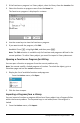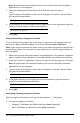Application Guide
This will automatically:
• check the syntax and store the program or function,
• paste the program or function name on the first available line of the Calculator
application immediately following the Program Editor. If no Calculator exists in
that position, a new one is inserted.
3. If the program or function requires you to supply one or more arguments, type the
values or variable names inside the parentheses.
4. Press ·.
Note: You can also run a program or function in Calculator or Notes applications by
typing the name of the program with parentheses and any required arguments and
pressing ·.
Using Short and Long Names
Anytime you are in the same problem where an object is defined, you can access it by
entering its short name (the name given in the object’s Define command). This is the
case for all defined objects, including private, public, and non-library objects.
You can access a library object from any document by typing the object’s long name. A
long name consists of the name of the object’s library document followed by a
backslash “\” followed by the name of the object. For example, the long name of the
object defined as func1 in the library document lib1 is lib1\func1. To type the “\”
character on the handheld, press g p.
Note: If you cannot remember the exact name or the order of arguments required for a
private library object, you can open the library document or use the Program Editor to
view the object. You also can use getVarInfo to view a list of objects in a library.
Using a Public Library Program or Function
1. Make sure you have defined the object in the document’s first problem, stored the
object, saved the library document in the MyLib folder, and refreshed the libraries.
2. Open the TI-Nspire™ application in which you want to use the program or function.
Getting Started with the Program Editor 489