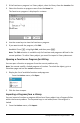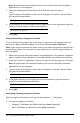Application Guide
488 Getting Started with the Program Editor
3. Type the replacement text.
4. Click Replace to replace the first occurrence after the cursor position.
—or—
Click Replace All to replace every occurrence.
Note: If the text is found in a math template, a message is displayed to warn you
that your replacement text will replace the whole template—not just the found
text.
Closing the Current Function or Program
▶ From the Actions menu, click Close.
If the function or program has unstored changes, you are prompted to check syntax
and store before closing.
Running Programs and Evaluating Functions
After defining and storing a program or function, you can use it from an application. All
the applications can evaluate functions, but only the Calculator and Notes applications
can run programs.
The program statements are executed in sequential order (although some commands
alter the program flow). The output, if any, is displayed in the application’s work area.
• Program execution continues until it reaches the last statement or a Stop
command.
• Function execution continues until it reaches a Return command.
Running a Program or Function from the Program Editor
1. Make sure you have defined a program or function and the Program Editor is the
active pane (computer) or page (handheld).
2. On the toolbar, click the Document Tools button and select Check Syntax &
Store > Run.
—or—
Press Ctrl+R.
Handheld: Press b 2 3, or press / R.