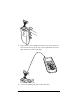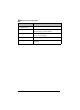User's Manual
22
e) If you want to import a list of students into a class, click to
select the class name in the list, and then click
Import
Students
.
or
f) Click
Finish. You can then enter the names of the students
manually into each class.
Note: Refer to the TI-Navigator™ Reference Guide or the
TI-Navigator™ Help for details on using the TI-Navigator™ software.
3. On the TI-Navigator™ home screen, click the Tools tab.
4. On the Tools panel, under Utilities, double-click the App Transfer
icon, and then click Start Transfer.
The four Apps are automatically sent out to all the calculators
connected to the network.
Optional
Additional software Apps for TI calculators (TI-83 Plus, TI-83 Plus Silver
Edition, TI-84 Plus, or TI-84 Plus Silver Edition) are included on the
product CD.
• StudyCards™ Viewer
• CellSheet™ Converter App
• NoteFolio™ App
• TImeSpan™ Viewer App
You can install these items to all the calculators on the network using the
App Transfer utility in the TI-Navigator™ software, or you can install
them to a single calculator using the USB Silver Edition cable and
TI Connect™ software.