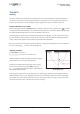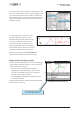TI-nspire CX Manual
™
Page 28 © 2012 Texas Instruments Educaon Technology
The open-hand cursor
Grabbed ck mark on the axes
If you do end up moving the wrong item,
remember that /Z or /d can be
used to undo the last change. As with a
computer / Y can be used to redo.
Use the Touchpad to move the arrow around the work area, it behaves exactly like a trackpad on a laptop, so
you do not need to press down on the pad just let your nger lightly touch it.
As you move the cursor over the objects in the work area, three things may happen:
• the cursor changes shape
• the underlying object ashes
• labels of the various objects appear, e.g. axes, graph etc.
In some posions two or more screen objects overlap and
you are prompted to press the e key to toggle through the
labels of various overlapping objects. Move the cursor to the
posion shown here.
Make certain that the open-hand (÷) icon is showing over the
highlighted label for f1(x) and grab the label by pressing and
holding x or by pressing /x.
Noce that the ngers of the hand close up ({) indicang that
you have successfully grabbed this label. Use the Touchpad
to drag the closed-hand icon and the funcon label to a
new posion. Click again by pressing x or press d to stop
dragging. Being able to grab and drag items is one of the most
powerful features of the Graphs. However, some skill and
paence is oen needed to grab exactly the right item and,
without care, mistakes can easily be made.
Get some more pracce at grabbing objects as follows. Move
to a ck mark on the x-axis such as the one shown here
represenng x=6. Make certain that you can see the open-
hand icon – if you see an upward poinng index nger (ø) you
are selecng the axis itself, not just the ck mark.
Grab the ck mark and move gently to the le or right
watching the eect. Noce that both the x- and y-axes are
rescaled.
Click again (x) or press d and /d to undo this and
return to the default set of axis.
Now grab the ck mark again and this me hold down the
shi key, g, while you move le or right. This me the
x-axis is scaled but the y-axis is unchanged.