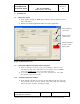User's Manual
TI PROPRIETARY T E X A S I N S T R U M E N T S
INFORMATION -
Revision:
INTERNAL DATA R F I D SYSTEMS
00
S P E C I F I C A T I O N
User Guide Test Control Software
S4110 MFR Evaluation Kit
Page 5 of 15 XX-XX-XX-XXX
Printed copies are not controlled documents - verify the correct revision before use.
3. Test Software
3.1 Initial Start Screen
1) After double clicking the MFR Demo software icon the software screen
below will appear.
2) Double click desired application folder tab to select application.
Figure 5: Initial Start Screen
3.2 Connection to RS232 Communications (Com) Port
1) Click on ‘Connect’ button to open the COM port. You’ll see the
red indicator box with ‘COM Closed’ text change color to GREEN
and read ‘COM Opened
’ for successful connection.
2) If red indicator box stays red and reads ‘Com Closed’, the COM
port did not open successfully.
3.2.1 Communications Port Choices
1) If the default Com Port of Com1 is not the desired Com Port, use Com
Port selection arrow to select desired Com Port; from the following
choices 1) Com1, 2) Com2, 3) Com3, 4) Com4.
Press to Open
“Com” Port
Selects desired
‘Com’ port
When Status Box
is Green ‘Com’
port is open