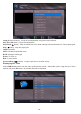User manual
- 23 -
• Menu: shows the language of the system
Note:These settings will be used if available. Otherwise the current settings will be used.
• Audio: by pressing “ ” or “ ” keys change the audio language.
• Subtitle: alter the subtitle language with “ ” or “ ” keys. The chosen language will be seen in subtitles.
• Guide: By pressing “ ” or “ ” buttons change the guide language
Viewing Media Browser
• To display Media Browser window, press either “MENU” button on the remote control and then select Media
Browser by pressing “ ” or “ ” button. Press “OK” button to continue. Media Browser menu options will
be displayed..
Viewing USB Disk Contents
• You can play music, video and picture les from a USB memory stick.
Note: Some USB compliant devices may not be supported.
Note: If the USB stick is not recognized after power off/on or First Time Installation, rst, plug the USB device
out and power off/on the STB set. Plug the USB device in again.
• Select USB Device by using “ ” or “ ” buttons from the Media Browser menu and press OK button and
available le selection options will be displayed.
Note: Videos/Photos/Music options will lter the related les. If you select ALL option, ALL les in the connected
disk will be displayed according to the folders.
Media Browser USB Playback
Playing Video Files
Select USB device option from the main media browser screen. Select VIDEOS option using the Up or Down
buttons, press OK button and all available VIDEO les will be displayed: