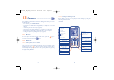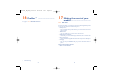User's Manual
13.2.2 Settings in framing mode
Before taking a photo, you may adjust several settings by using the
following shortcuts below:
OT-S520A
62
Navigation key:
: take the picture
: exposure – or +
: zoom in or out
Key : Quality: High/
Standard/Economy
Key : White balance
Key : Capture mode
1 / 3 / 5 shot / Off / Mosaic
Key : Scene mode:
Auto/ Night
Left softkey: Options
Key : Hide/Unhide all
icons
Right softkey: Back, return
to sub-menus previous
screen
Selected options bar:
Image size
Quality
White balance
Capture mode
Exposure
Timer
Scene mode
Key : Colour mode:
colour or black&white
Key : Image size:
128x160, 160x120, 320x240,
640x480
Key : Timer: 5 / 10 /
15 sec / Off
Key : Add frame (only
available to size 128x160)
13
Camera ........................
Your cellphone is fitted with a camera for taking photos that you can use
in different ways:
- store them in your “Media album”.
- send them in a multimedia message (MMS) to a cellphone or an email
address.
- customize your main screen (see page 43).
- select them as incoming call image to a contact in your directory.
- transfer them by data cable or microSD card to your computer.
- modify your photos by adding frames (see page 63).
13.1 Access
To access photo and video from the main screen, press the key to
access the menu and select the icon.
13.2 Camera
13.2.1 Take a photo, save or delete
The screen acts as the viewfinder. Position the object or landscape in the
viewfinder and press to take the picture and the picture will be
automatically saved. If you prefer not to save, you may delete it by pressing
the right softkey “Delete”.
61
520-621_UM_USA_16-05-08 16/05/08 9:21 Page 61