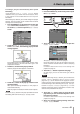Owner's Manual
40 TASCAM HS-2
Erasing a project
1 Press the PROJECT key on the front panel to open
the
PROJECT
screen.
2 Select the project that you want to erase.
Touch the
MULTI SELECT
button on the
PROJECT
screen to allow the selection of multiple projects.
3 Touch the
MENU
button on the
PROJECT
screen to
open a pull-up menu.
One project selected
Multiple projects selected
4 Touch the
DELETE
button in the pull-up menu.
5 Touch the
OK
button or press the DATA dial when a
confirmation pop-up message appears.
During erasure, a progress status pop-up appears.
When erasure completes, the pop-up disappears.
CAUTION
When you erase a project, all session folders, timelime
DATA, takes and playlists in the project are also erased.
Session operations
Creating new sessions
1 Press the PROJECT key on the front panel to open
the
PROJECT
screen.
2 Touch the e button of the project to which you
want to add a session to open the session selection
screen.
If it is not the current project, a pop-up window
appears confirming that you want to load it. Touch the
OK
button.
3 Touch the
MAKE SESSION
button to open the
MAKE
SESSION
screen.
You can make the following settings on this screen.
Session Name
Touch the
Session Name
button to open a screen
where you can change the name of the session.
The maximum number of characters for session names
is 31. Extra characters are discarded. The maximum
number of characters allowed is indicated by a yellow
background.
TIMELINE START TIME
Touch the
EDIT
button to open a screen where you
can change the starting time in timeline mode.
CAUTION
•
Session names cannot be changed later.
•
You cannot use the “@” symbol at the beginning of a
session name.
5–Projects