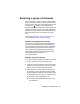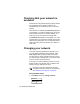User's Guide
Table Of Contents
- User’s Guide
- Contents
- For your safety
- Menu maps
- 1 About this guide
- 2 Getting started
- 3 Basic operation
- 4 Using the address book
- 5 Operating in conventional mode
- 6 Operating in trunked mode
- 7 Dialing calls in trunked mode
- 8 Location services
- 9 Loneworker monitoring
- 10 Encryption
- 11 Customizing radio settings
- 12 Troubleshooting
- Simplified Declaration of Conformity
- Tait Software Licence Agreement
86 Operating in conventional mode
To check the new group details, press Back
and select the Group members menu option.
The new transmit channel has the icon next
to it.
Changing a group’s first or second priority
channel
You may be able to change the priority channels of a
scanning group. Priority channels are scanned more
frequently than other channels in the group. If valid
activity is found on another channel, the radio
continues to scan the priority channel or channels at
regular intervals. The first priority channel is identified
by the icon, and the second priority channel is
identified by the icon.
1 Select the group. See "Selecting a scan or voting
group" on page 52.
2 Press Edit.
If there is no edit option for the left selection key,
the group cannot be changed.
Alternatively, you may be able to edit groups by
pressing Menu and selecting Advanced >
Program groups, then select the group you wish
to edit.
3 In the Edit group menu, choose Change P1 or
Change P2.
4 Press Select.
5 Press the scroll keys to select the new priority
channel.
6 Press OK.
If successful, the message P1 channel changed or
P2 channel changed appears.
To check the new group details, press Back
and select the Group members menu option.
The new priority channel has the or icon
next to it.