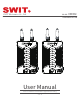User's Manual
4. Setup connection
5. Pairing
⑴ Connect the HDMI in interface of the CURVE500 transmitter to the HDMI out of the camera or video
output device.
⑵ Connect the HDMI out interface of the CURVE500 receiver to the HDMI in of the monitor or switch station.
⑶ Connect the power supply of CURVE500 transmitter and receiver, the “power” indicator will light up,
“Link” and “Video” indicator light up when the transmitter and receiver have identifiable signal
inputs and connections,“Link” and “Video” indicator will flash if transmitter and receiver have no
identifiable signal input。
Tips:1.
put the power switch to “ON” when connect the power supply of CURVE500 transmitter and receiver.
2. The curve500 transmitter only supports the HDMI video input interface, and the system
automatically detects the input video interface。
⑴ Connect the HDMI in interface of the CURVE500 transmitter to the HDMI out of the camera or video
output device.
⑵ Connect the HDMI out interface of the CURVE500 receiver to the HDMI in of the monitor or switch station.
⑶ Connect the power supply of CURVE500 transmitter and receiver, the “power” indicator will light
up “Video” and “Link” indicator will flash.
⑷ Long pressing the “pair” button in both transmitter and receiver,The “Link” indicator of transmitter
and receiver flash and pair, “Link” indicator lights up,the automatic pairing is successful and
enters the encrypted transmission state.
(5) Press the “Pair” button twice apartly to upgrade the firmware, the “Video” indicator quickly
lashing during upgrade process,“Video” “Link” indicator light up with red, the firmware upgrade
successfully. The “Video” “Link” indicator flash when upgrade is failure
Tips:1.When pairing, the transmitter and receiver need to be paired Simultaneously.
2.During normal use, ensure that the wireless device used has been paired and successfully paired.
3.The paired transmitter and receiver will be automatically connected after booting up. It is no
need to pair again.
4.Please keep the transmitter and receiver in distance of 1-2m to avoid pairing failure.