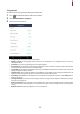User's Guide
Table Of Contents
- Safety Instructions
- Introduction
- Admin Menu
- User
- Authentication
- Display & Sound
- Network
- Device
- Event Log
- Troubleshooting
- Product specifications
- FCC compliance information
- EU Declaration of Conformity (CE)
- Appendices
19
- Maximum Face Width: 250
- Search Range X coordinate: 144
- Search Range Width: 432
• Security Level: Set the security level for 1:N authentication.
• Operation Mode: Set the operation mode of the device when the face is authenticated.
- Fusion Matching: Use both visual and infrared cameras to increase the face authentication accuracy.
- Walkthrough: The device authenticates users who pass an access point without a pause within the authentication
distance.
• Face Detection:
- Fusion Matching: Use both visual and infrared cameras are activated, and you can set the strength of matching.
- Walkthrough: You can select whether to use the fake face detection feature. When enabled, you can detect whether the
authentication target is a person or a fake face, such as a photo.
• Advanced Settings: Set the settings of the face recognition, such as mask detection, thermal camera.
- Check Mode: Set the check mode depending on the usage.
- Authentication Fail Sound: Set the alarm to trigger when a user is not wearing a mask, or the measured temperature is
higher than preset threshold.
- Mask Detection: Set the mask detection mode to detect whether a user is wearing a mask or not. If you select Enabled
(Hard), it refuses authentication of users who are not wearing a mask and saves event logs. If you select Enabled (Soft),
users who are not wearing a mask can authenticate but event logs still be saved.
- Thermal Camera: Set the thermal camera options. If you select Enabled (Hard), it refuses authentication of users with
elevated temperature than the preset threshold and saves event logs. If you select Enabled (Soft), users with elevated
temperature than the preset threshold can authenticate but event logs still be saved.
NOTE
• Set the Check Mode depending on the usage when Mask Detection or Thermal Camera is activated.
- Check After Authentication: Measure the temperature after a successful authentication.
- Check Before Authentication: Authenticate only when the user is within the range of the preset temperature
threshold. When this mode is activated, it does not attempt to authenticate user’s identity if their temperature has
been detected to be above the threshold.
- Check Only: Detect temperature without authentication. This mode allows users within the range of the preset
threshold to access without checking their identity or access rights.
• When Thermal Camera is enabled, you can set advanced settings.
- Celsius/Fahrenheit: Change the unit of temperature.
- Threshold Temperature: Set the threshold temperature to limit the access. Users with detected temperature over
the threshold will be denied access.
- Save Temperature Data: Save temperature data. When this mode is activated, it saves both authentication and
temperature logs. When this mode is deactivated, it only saves authentication logs.
- Show Thermal Infrared Image: Display infrared imaging on the screen of the devices.
- Camera Configuration: Configure the thermal camera settings for accurate measurement.
• When Thermal Camera is enabled, you can configure the thermal camera settings for accurate measurement depending
on environment.
- Distance(cm): Set up the distance between the user and device.
- Emission Rate: Set up the emissivity to precisely measure the temperature of the user.
- ROI X(%), ROI Y(%), ROI Width(%), ROI Height(%): If there are lights in the device field of view they may be
detected instead of the desired subject. Set the temperature measurement area by adjusting the size and position of
ROI (Region of Interest).
- Body Temperature Compensation: You can set the thermal camera to adjust its temperature value automatically
measuring the ambient conditions.
• It is recommended to maintain the default values of the camera configuration settings for the best performance. The default
values of each option are as follows:
- Distance(cm): 50
- Emission Rate: 0.98
- ROI X(%): 30
- ROI Y(%): 40
- ROI Width(%): 40
- ROI Height(%): 20