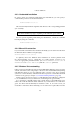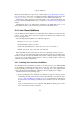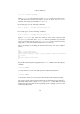User's Manual
4 Guest Additions
Windows Guest Additions setup. Please consult chapter 4.3.4, Manual file extraction,
page 64 on how to achieve this. You will then find the AMD PCNet driver files in the
x86\Network\AMD\netamd.inf subdirectory of the default install directory.
Alternatively, change the Vista guest’s VM settings to use an Intel networking card
instead of the default AMD PCNet card; see chapter 3.8, Network settings, page 54 for
details.
Unfortunately, there is no 64-bit driver available for the AMD PCNet card. So for
64-bit Windows VMs, you should always use the Intel networking devices.
4.4 Linux Guest Additions
Like the Windows Guest Additions, the VirtualBox Guest Additions for Linux take the
form of a set of device drivers and system applications which may be installed in the
guest operating system.
The following Linux distributions are officially supported:
• Fedora Core 4, 5, 6, 7, 8, 9 and 11;
• Redhat Enterprise Linux 3, 4 and 5;
• SUSE and openSUSE Linux 9, 10.0, 10.1, 10.2, 10.3, 11.0 and 11.1;
• Ubuntu 5.10, 6.06, 7.04, 7.10, 8.04, 8.10 and 9.04.
Other distributions may work if they are based on comparable software releases.
The version of the Linux kernel supplied by default in SUSE and openSUSE 10.2,
Ubuntu 6.10 (all versions) and Ubuntu 6.06 (server edition) contains a bug which
can cause it to crash during startup when it is run in a virtual machine. The Guest
Additions work in those distributions.
4.4.1 Installing the Linux Guest Additions
The VirtualBox Guest Additions for Linux are provided on the same ISO CD-ROM
as the Additions for Windows described above. They also come with an installation
program guiding you through the setup process, although, due to the significant dif-
ferences between Linux distributions, installation may be slightly more complex.
Installation involves the following steps:
1. Before installing the Guest Additions, you will have to prepare your guest system
for building external kernel modules. This works similarly as described in chap-
ter 2.3.2, The VirtualBox kernel module, page 34, except that this step must now
be performed in your Linux guest instead of on a Linux host system, as described
there.
Again, as with Linux hosts, we recommend using DKMS for Linux guests as well.
If it is not installed, use this command:
65