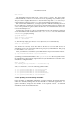User's Manual
2 Installation details
After that you need to put every user which should be able to use VirtualBox in the
group vboxusers, either through the GUI user management tools or by running the
following command as root:
sudo usermod -a -G vboxusers username
Note: The usermod command of some older Linux distributions does not
support the -a option (which adds the user to the given group without
affecting membership of other groups). In this case, find out the current
group memberships with the groups command and add all these groups in a
comma-separated list to the command line after the -G option, e.g. like this:
usermod -G group1,group2,vboxusers username.
If any users on your system should be able to access host USB devices from within
VirtualBox guests, you should also add them to the appropriate user group that your
distribution uses for USB access, e.g. usb or usbusers.
2.3.4.3 Performing a manual installation
If, for any reason, you cannot use the shell script installer described previously, you
can also perform a manual installation. Invoke the installer like this:
./VirtualBox.run --keep --noexec
This will unpack all the files needed for installation in the directory install
under the current directory. The VirtualBox application files are contained in
VirtualBox.tar.bz2 which you can unpack to any directory on your system. For
example:
sudo mkdir /opt/VirtualBox
sudo tar jxf ./install/VirtualBox.tar.bz2 -C /opt/VirtualBox
or as root:
mkdir /opt/VirtualBox
tar jxf ./install/VirtualBox.tar.bz2 -C /opt/VirtualBox
The sources for VirtualBox’s kernel module are provided in the src directory. To
build the module, change to the directory and issue
make
If everything builds correctly, issue the following command to install the module to
the appropriate module directory:
sudo make install
In case you do not have sudo, switch the user account to root and perform
38