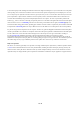User's Manual
14 / 20
4.15 Google
You can search or view webpage through this function after connect to the internet.
4.16 Google settings
You can set your Google services such as: Ads, Location, Search & Now and Security.
4.17 Maps
You can use Google Maps after connected to the internet, sign in your Google account will
get more authority from this function.
4.18 Messaging
You can use Messaging to exchange text messages (SMS) and multimedia messages (MMS)
with your friends on their mobile phones.
Sending a message
1. Touch message icon on the home screen and touch add message icon to edit a new
message.
2. Enter a contact’s name or call number in the To field. As the information is entered, all
matching contacts appear. Touch a suggested contact or multiple contacts as message
recipient(s).
3. Touch Enter message to compose your message. Touch to select a message template.
4. After completing the message, touch Send icon which beside template icon to send your
message.
Message template
Message templates can save your time in editing message with similar format. To create a
message template:
1. Touch message icon on the home screen and touch menu item to enter message settings.
2. Touch Message template to create or edit a message template.
4.19 Music
Music plays audio files that are stored on your phone’s SD card, so before you open Music,
you must copy audio files from your computer onto the SD card. Music supports a wide variety of
audio file formats, so it can play music that you purchase from online stores, music that you copy
from your CD collection, and so on.
Play music
You can listen to music by using the phone’s built-in speaker, through a wired headset, or
through a wireless Bluetooth stereo headset.
Touch a song in your library to listen to it. The Playback screen opens and the song you
touched starts to play. The Playback screen contains several icons that you can touch to control the
playback of songs. On the right-top of playback screen, you can find three function icons. You can
touch them to open the current playlist, shuffle the current playlist or repeat the current playlist /
repeat the current track (touch twice). Three function icons which situates just above the process bar
can be used to control the playing process of the music application. Their functions can be defined
as the following: switch to last song (touch) /rewind (touch & hold), play/pause and switch to next
song (touch)/ fast forward (touch & hold)
To delete a song from the SD card
You can delete music from the storage card. Touch & hold a song in a library list. In the menu