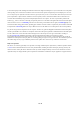User's Manual
12 / 20
Touch & hold a bookmark, an option box will pop out. There, you can perform the following
operations on bookmarks: Open, open in new window, Edit bookmark, Add shortcut to Home,
Share link, copy link URL, Delete bookmark and set the current bookmark as homepage.
4.4 Calendar
You can open Calendar to view events you’ve created.
Touch the Calendar icon in the main menu interface. Events from each account you’ve added
to your phone and configured to synchronize calendars are displayed in Calendar.
Creating an event
You can use Calendar on your phone to create events. In any calendar view, touch menu icon >
new event to open an event details screen for a new event.
Enter a name, time, and optional additional details about the event. You can touch plus icon to
add more reminders. In the Guests field, you can enter the email addresses of everyone you want to
invite to the event. Separate multiple addresses with commas ( , ). If the people to whom you send
invitations use Google Calendar, they’ll receive an invitation in Calendar and by email. You can
touch menu icon and touch Show extra options to add details about the event. Scroll to the bottom
of the Event details screen and touch Done. The event is added to your calendar.
Change Calendar settings
You can change the following settings for how Calendar displays event and how it notifies you
of upcoming events. Open a Calendar view, touch menu icon and touch settings.
4.5 Camera
Touch the Camera icon in the main menu interface or on the home screen, camera opens in
Landscape mode, ready to take a picture. In this mode, you can touch the bottom icon to take a
photo, touch the icon beside start icon to switch between camera and video mode.
Note: you can also touch menu icon to pop out an option box. There, you can switch to
camcorder mode.
4.6 Chrome
This is a Google web browser, you can search and view webpage quickly after connect to the
internet.
4.7 Clock
Touch the Clock icon on the Home screen or in the main menu interface. Clock opens with the
date and time displayed on your Home screen wallpaper.
You can set an alarm by modifying an existing alarm or by adding a new one.
4.8 Contacts
Create contact: Touch add contacts icon in the right down side, fill in the information and touch back key
to save it.
In the contacts screen, touch menu icon and you can perform the following operations:
Delete contact: Touch menu icon to select this function, then you can mark the target contacts.
To delete all contacts, you just need to touch selected all at the top of contacts screen. Last, touch
OK and confirm to delete contacts.
Contacts to display: you can select the contacts on different group to display.
Import/export: you can import/export the contacts form SIM card or storage; you can also