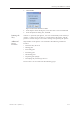User's Manual
DOC08010 Rev. A (DRAFT 1) 5–79
Stratasys P750K User Guide
TheȱTrayȱSettingsȱscreenȱopens,ȱdisplayingȱtheȱbuildȱtray.ȱTheȱstatusȱofȱ
theȱjobȱinȱtheȱJobȱManagerȱscreenȱchangesȱtoȱ“Editing.”
3. Editȱtheȱjob.ȱ
4. OnȱtheȱTrayȱSettingsȱribbon,ȱclickȱ .
TheȱstatusȱofȱtheȱjobȱinȱtheȱJobȱManagerȱscreenȱchangesȱbackȱtoȱ
“Waiting.”
RestartingȱJobsȱ
YouȱcanȱrestartȱjobsȱfromȱtheȱJobsȱQueueȱandȱtheȱHistoryȱlist.
To restart a job:
1. Selectȱtheȱjob.
2. ClickȱtheȱRestartȱ
iconȱ .
Theȱjobȱstatusȱchangesȱtoȱ“Waiting”ȱ(inȱtheȱJobsȱQueue).
ResumingȱJobsȱ
Ifȱtheȱprintingȱprocessȱisȱstoppedȱorȱinterrupted,ȱyouȱmayȱbeȱableȱtoȱ
continueȱprintingȱtheȱjobȱfromȱtheȱpointȱwhereȱprintingȱstopped.
To resume a job:
1. Selectȱtheȱjob.
2. ClickȱtheȱResumeȱ
iconȱ .
SchedulingȱJobs
Youȱcanȱscheduleȱjobsȱtoȱbeȱprintedȱatȱaȱfutureȱtime.ȱForȱexample,ȱyouȱcanȱ
configureȱObjetȱStudioȱtoȱstartȱlongȱprintingȱjobsȱinȱtheȱlateȱeveningȱandȱ
earlyȱmorningȱhours.
To schedule a job:
1. SelectȱaȱjobȱinȱtheȱJobsȱQueue,ȱandȱclickȱȱonȱtheȱpopȬupȱtoolbar.
2. Inȱthe ȱSchedulerȱdialogȱbox,ȱsetȱtheȱStartȱDateȱandȱStartȱTimeȱforȱtheȱjob.ȱ
ClickȱonȱtheȱStartȱDateȱarrowȱtoȱopenȱaȱcalendar.
Figure 5-118: Scheduler with calendar displayed
3. ClickȱOK.