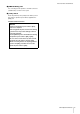User Manual
Panel Controls and Terminals
UR12 Operation Manual 6
Software
Yamaha Steinberg USB Driver is a software program that
allows communication between the UR12 and a computer.
In Control Panel, you can configure the basic settings for
the audio driver (Windows) or confirm the audio driver
information (Mac).
NOTE
Yamaha Steinberg USB Driver does not support use with the iPad.
Configuring the Yamaha Steinberg
USB Driver (Windows)
How to Open the Window
• Select [Control Panel] [Hardware and Sound] or
[Sounds, Speech, and Audio Devices] [Yamaha
Steinberg USB Driver].
• From the Cubase series menu, select [Devices]
[Device Setup...] [Yamaha Steinberg USB ASIO]
[Control Panel].
How to Select Windows
Click the upper tabs to select the desired window.
Steinberg UR12 Window
This window is for selecting the sample rate and Loopback
settings of the device.
1 Sample Rate
Lets you select the sample rate of the device.
Options: 44.1 kHz, 48 kHz, 88.2 kHz, 96 kHz,
176.4 kHz, 192 kHz
NOTE
The available sample rates may differ depending on the
particular DAW you're using.
2 Enable Loopback
Use the check box to turn Loopback on/off.
ASIO Window
For selecting the ASIO driver settings.
1 Device
Lets you select the device that will be using the ASIO
driver. (This function is available when connecting two
or more devices that are compatible with the Yamaha
Steinberg USB Driver to the computer.)
2 Buffer Size
Lets you select the buffer size for the ASIO driver. The
range varies depending on the specified sample rate.
3 Input Latency/Output Latency
Indicates the latency (delay time) for the audio input and
output in millisecond units.
Audio latency varies depending on the value of the
ASIO buffer size. The lower the value of the ASIO buffer
size, the lower the value of audio latency.
HINT
What is Loopback?
Loopback is a convenient function for broadcasting over the
Internet. It mixes the input audio signals (such as
microphone and guitar) with the audio signals playing back
in the software in the computer into two channels in the
UR12, and sends them back to the computer.
Loopback Function Precautions
If the Loopback function is on while you are
monitoring input signals from the UR12 via DAW
software, it will cause loud noise. This is because an
infinite loop of the audio signal is generated between
the UR12 and the DAW software. When using the
loopback function, turn off the monitor functions on
your DAW software.
Sample Rate Range
44.1 kHz/48 kHz 64 Samples - 2048 Samples
88.2 kHz/96 kHz 128 Samples - 4096 Samples
176.4 kHz/192 kHz 256 Samples - 8192 Samples