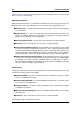User Manual
4.6 Offline processing 49
4.6.4 Silence Generator
This dialog allows you to generate "silence", either by replacing an audio selection, or by
specifying a duration.
You can also specify a cross fade at each end of the silent region, for a smoother transition.
Radio buttons determine where the silent period is placed in the audio.
In WaveLab you can also specify a file to be inserted instead of "true" silence. This can be
useful for example, if you wish to keep the ambience, or background noise of a particular
environment in a recording.
You can access this dialog in the Audio File Workspace via Edit > Silence (advanced)....
For an explanation of each parameter and interface feature, click on , or the 'What's this?'
question mark icon. For more information see Getting Help
Related topics
Silence
4.6.5 Loop Tone Uniformizer
This dialog allows you to create sounds that will loop, from audio that is seemingly "un-
loopable". These are normally sounds that constantly decay in level or continuously change
in timbre. The Loop Tone Uniformizer applies processing to the sound that evens out changes
in level and timbral characteristics in order for a sound to loop properly. For example, this
could be useful for creating looped samples for a softsynth or hardware sampler.
To use the Loop Tone Uniformizer you need to have a loop defined using a pair of loop markers
. The original length of the loop is not changed.
Uniformizers
This tab allows you to specify the method/s used to even out the sound you wish to loop.
Choose between "Slice mixing" and/or "Chorus smoothing". For a full explanation of how
each of these methods operate use the "What's this?" help function.
For slice mixing, you may need to experiment to see how many slices are needed. Generally
the more slices you use, the more natural the sound will be (up to a certain point).
Pre Cross fade
The Loop Tone Uniformizer also includes the option to cross fade the end of the loop with
the start of the newly processed section so that transition into the newly looped section is
smoother during playback. Use the envelope drag points or value sliders to adjust the cross
fade.
A note about Post Cross fading
If you have used the Loop Tone Uniformizer within a region of an Audio File, the transition
from the end of the loop into the original file in many cases won't be very natural. This can
be fixed as follows:
1. Close the Loop Tone Uniformizer and open the Loop Tweaker.
2. Click on the Cross fade tab and deactivate the Cross fade option (the check box).
3. Click on the Post Cross fade tab and make sure Cross fade is activated.
WaveLab 7