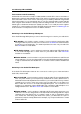User Manual
36 WaveLab Concepts
Using markers for editing and playback
Once you have defined one or more markers in an audio montage or Audio File you can use
them to:
Control playback - you can access various commands to start at, stop at, loop be-
tween and skip markers during playback via the Transport menu. These can also be
accessed from the Transport toolbar.
Define a selection - you can use markers to help you make selections in a waveform.
These can be accessed by various selection commands in the Edit > Select menu.You
can also access it from the Audio Range dialog.
About importing and saving loop markers
There is an important point to consider when importing files with loops into WaveLab. Both
Wave and AIFF file formats can store limited information about markers (e.g. loop points)
in the Audio File, but WaveLab can store much more information (such as extended marker
types and comments) in external ".mrk" files that are independent of file formats. Because
loop markers may be stored in two ways, there is a potential risk for conflict:
When you import a file that has never been used in WaveLab before, and which contains
loops, the loops are "imported" and displayed as loop markers.
When you then save the file in AIFF or Wave format, the loop points are stored, both
as part of the actual file (so that other applications can read them) and in the ".mrk" file
(for WaveLab).
When you open a file that has been used in WaveLab before, loop tags that were orig-
inally in the file, (before you used it in WaveLab) are ignored. Only the loop information
in the ".mrk" file is used.
Using markers in the Audio Montage Workspace
There are some additional marker functions that are specific to the Audio Montage
Workspace which allow you to bind selected markers to individual Clips. These functions
are useful as they allow you to freely move Clips about and perform editing functions without
fear of loosing the exact position of a marker. These additional marker functions are located
in the Marker Window when editing in the Audio Montage Workspace:
Bind selected marker to start of focused clip
Bind selected marker to end of focused clip
Detach selected marker from its associated clip
Bind selected marker to audio samples of focused clip -
Related topics
Marker types
Marker Window
WaveLab 7