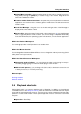User Manual
16 Using the interface
Not all commands are restricted to a Workspace, for example, all Master Section commands
are global to the application, and Record commands (Record dialog) are active only when
the Record dialog has focus. In addition, a few specific Global shortcuts can be defined
from Preferences... > Global Preferences > Global shortcuts tab.
Shortcuts are defined and can be edited in the Customize commands dialog. There are
various places where you can access this dialog, and each dialog restricts editing of the
shortcut to the related context. You can generate a summary of custom commands in a Print
preview or HTML format from the dialog's "Summary" button.
There are several types of shortcuts available in WaveLab:
Key sequences
You can define a sequence of up to four keys to trigger a desired action. Note that these
keys must be pressed/released one after the other, and the action is performed when the last
key has been pressed. Key stroke sequences give you a very large choice of combinations,
which is useful in an application with a large feature set. There are however possible pitfalls,
if for example:
Shortcut #1 is defined with the sequence: Control+D, Control+E
Shortcut #2 is defined with the sequence: Control+D
The application watches for key strokes, and when Control+D is pressed, Shortcut #2 won't
be triggered because Control+D is also used in a longer sequence (the application can't
know if it should wait for Control+E or not).
Note: A few very basic shortcuts cannot be redefined. If this is the case, the relevant edit
field is disabled. On the Mac, only the first key of native menus can be displayed.
MIDI event sequences
This is the same as with keyboard sequences, but using MIDI events sent from an external
MIDI device instead.
Keywords
Unless you use them frequently, key sequences are not always easy to remember but key-
words normally are. In WaveLab you can define any unique keyword to trigger a command.
Type the keyword in the dedicated "Keyword" field in the "Definition of shortcut(s)" dialog,
and click OK.
To trigger the command, enter the keyword in the Keyword command bar, found in all
Workspace, and press Return. This command bar keeps a list of recent commands, to im-
prove performance.
Keywords are useful in conjunction with presets, because a specific preset is easier to re-
member from a keyword (for example, "norm-1" to trigger a "Normalize to -1dB" process, if
such a preset has been set).
WaveLab 7