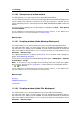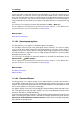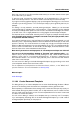User Manual
280 Interface Elements
11.1.85 Silence Generator
This dialog allows you to generate "silence", either by replacing an audio selection, or by
specifying a duration.
You can also specify a cross fade at each end of the silent region, for a smoother transition.
Radio buttons determine where the silent period is placed in the audio.
In WaveLab you can also specify a file to be inserted instead of "true" silence. This can be
useful for example, if you wish to keep the ambience, or background noise of a particular
environment in a recording.
You can access this dialog in the Audio File Workspace via Edit > Silence (advanced)....
For an explanation of each parameter and interface feature, click on , or the 'What's this?'
question mark icon. For more information see Getting Help
Related topics
Silence
11.1.86 Smart bypass
This dialog allows you to correct for any level change introduced by plug-in effects in the
Master Section.
Some effects, when applied to the signal chain, can cause an increase or decrease in level
between their input and output signals and this impairs objective comparisons between pro-
cessed and unprocessed sounds. By compensating this level shift, an objective A/B com-
parison is possible. This is the core purpose of this feature, which is a must-have tool for
Mastering.
Although some plug-ins have an output level or make-up gain control (such as most com-
pressors for example), it can be quite difficult to determine the increase/decrease of level
when multiple plug-ins are used in an effects chain. This dialog can determine this differ-
ence in level and adjust the output gain accordingly. You can choose to hear the original
audio, the processed audio or the processed audio with the correction in level applied while
playing back audio. You can also select the method used to calculate the amount of level
correction used.
You can access this dialog from the Master Section via Smart bypass.
For an explanation of each parameter and interface feature, click on , or the 'What's this?'
question mark icon. For more information see Getting Help
Related topics
Master Section
11.1.87 Special File Format
This dialog allows you to choose options as to how WaveLab will interpret any unrecognized
file formats or files containing raw data that you wish to open. You can define the sample
WaveLab 7