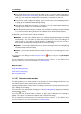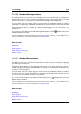User Manual
11.1 Dialogs 271
Click the down arrow to select a preset audio format, or click the audio format text to
display the Audio File Format dialog, and set up the format for your recorded audio.
Here, you can create new Audio File Format presets, if required, for later use.
Choose from Level or Spectrum display. If you choose Level, click the Settings button
to bring up the Level/Pan Meter Settings dialog.
Click Record. While the recording is in progress, you can create named markers by
clicking on the marker icons in the Actions section.
Click Stop when the recording is complete. An unsuitable recording is easily discarded,
or you can Close the dialog to edit the recorded file in the Audio File Workspace.
In WaveLab you also have further options available:
Method - use this tab to define options for starting/stopping/pausing the recording
automatically. You can select an input device and choose to start a recording at a
specific time or stop it after a specific duration. In WaveLab you can also choose to
drop markers automatically and split a file into while recording.
Options - use this tab to determine various options affecting how the recording dialog
window behaves while recording.
Values - use this tab to define numerical values for the various recording options avail-
able.
You can access this dialog from the Transport controls button or by choosing Transport
> Record.
For an explanation of each parameter and interface feature, click on , or the 'What's this?'
question mark icon. For more information see Getting Help
Related topics
Audio Streaming Settings
Audio File Format Dialog
Record create marker
11.1.67 Record create marker
This dialog allows you to name markers to drop while you are recording an Audio File. You
can enter a name for each marker and an optional time offset.
Creating named markers can be useful for junping to these points quickly when later review-
ing or editing the recording.
You can access this dialog while recording from the Recording dialog, dropping a marker by
clicking the button.
You must have the "Confirm name of markers to drop" option selected for this dialog to
appear. This option is located in the Options tab of the Record dialog.
For an explanation of each parameter and interface feature, click on , or the 'What's this?'
question mark icon. For more information see Getting Help
WaveLab 7