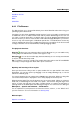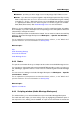User Manual
166 Audio Montages
Fade-out - provides you with a range of tools for adjusting a Clip's Fade-out curve.
Colors - up to 20 colors may be assigned to help distinguish particular Clips visually.
Select a Clip then click on a color. Custom colors can be defined with great subtlety
from Options > Colors... Select the Custom color to be defined, then the parts to which
it is applied, then define the color value using the color wheel (or type a set of RGB -
Red, Green, Blue values). See Audio Montage Colors for more information.
When you choose a different Clip the properties in the Focused Clip window will update.
So for example, if you select "Envelope" the corresponding controls will update to reflect the
selected Clip's envelope information.
The Focused Clip window can be docked or floated. You can reveal or hide the focused Clip
window in the Audio Montage Workspace via Workspace > Specific tool windows >
Focused clip.
For an explanation of each parameter and interface feature, click on , or the 'What's this?'
question mark icon. For more information see Getting Help
Related topics
Clip
Audio Streaming Settings
Customize Commands
Audio Montage Colors
6.4.8 Notes
This specific tool window allows you to keep notes about the current Audio Montage session.
You can type into the window and use the standard HTML text editor controls to format your
text, add images, hyperlinks and lists. These notes are saved along with the Audio Montage
file.
You can access this dialog in the Audio Montage Workspace via Workspace > Specific
tool windows > Notes.
For an explanation of each parameter and interface feature, click on , or the 'What's this?'
question mark icon. For more information see Getting Help
Related topics
Specific tool windows
6.4.9 Scripting window (Audio Montage Workspace)
This window allows you to write and execute scripts in the Audio Montage Workspace.
The inbuilt text editor helps you when writing scripts by highlighting the different parts of
the script with colors, making it more readable. A script can also be written in another text
WaveLab 7