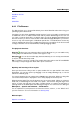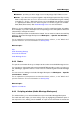User Manual
160 Audio Montages
replace individual files in a montage (this will update any Clip references)
rename a file (this updates all internal Clip references)
select Clips that are referenced by a specific file
open a file in the Audio File Workspace, and view the file in your computer's file browser.
This window is a useful tool to use when constructing and editing your montage.
You can access this dialog in the Audio Montage Workspace by choosing Workspace >
Specific tool windows > Files.
For an explanation of each parameter and interface feature, click on , or the 'What's this?'
question mark icon. For more information see Getting Help
Related topics
Specific tool windows
Insert Audio Files
6.4.2 CD
This specific tool window brings together all the functions for creating an audio CD or DVD-A
within WaveLab.
It displays a list of CD tracks along with information about each track. You can edit each track
and the CD's playback properties as well as access functions to check its conformity to Red
Book standards, add and edit CD-text, add UPC/EAN codes, generate a CD report and
burn the CD. There are also controls to preview skipping between each track and a number
of other options including the ability to choose the "Audio in Pause" mode to determine
whether gaps between track markers are replaced with silence (the normal default) or if they
contain sound.
Adding tracks
To create an audio CD in WaveLab you must at least have a CD start and end marker pair.
You can generate these automatically from audio Clips in the montage using the CD Wizard
or by adding track markers manually.For more information on creating a CD or DVD-A see
Authoring CDs and DVDs.
The Track list
Once you have created one or more tracks, the CD window displays a list of all tracks in
the currently active montage along with their corresponding properties. From this list of CD
tracks you can use the fields, controls and menus to:
Audition playback - It is possible to audition playback at the selected track's start
time, with or without pre-roll, by clicking on the leftmost icons. Click on the left hand
button in the "audition" column to play the track from its start time with a pre-roll.
Click on the right hand button to play the track exactly from its start time.
WaveLab 7