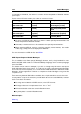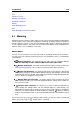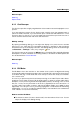User Manual
156 Audio Montages
Exporting FFT data as ASCII text
When using the Spectrometer in off-line mode ("Monitor Edit cursor Position" or "Analyze
audio election" mode) you can export the displayed FFT data as a text file, by selecting
"Export FFT data as ASCII" from the Options pop-up menu. The resulting text file can then
be imported into applications that allow graph plotting from text files (Microsoft Excel, for
example).
The Spectrometer can be found in the Meters menu of the Audio Files and Audio Montage
Workspaces. It can be used either as a floating window, or docked in the Workspace or the
Control Window.
Related topics
Metering
Spectroscope
6.1.7 Wavescope
The Wavescope meter displays a real-time waveform drawing of the audio signal being mon-
itored.
It can be useful when recording or rendering a file if "Monitor File rendering" mode is active.
Making settings
You can adjust settings for the display via the Wavescope Settings dialog. This can be
accessed via Functions > Settings... menu, or by using the icon. Here you can set
various color options for the background, grid and waveform display, as well as setting the
waveform rendering speed and vertical zoom. If "Clear waveform when reaching right of
pane" is checked the waveform display is cleared each time the cursor reaches the right end
of the display. If unchecked, the previous waveform is overwritten.
Tip: Wavescope is a useful meter for visualizing audio during recording. The Wavescope
meter can be found in the Meters menu of the Audio Files and Audio Montage Workspaces.
It can be used either as a floating window, or docked in the Workspace or the Control Win-
dow.
Related topics
Metering
6.2 Tools
In the Audio Montage Workspace, WaveLab provides you with some tools for assisting you
in editing your montages. This page contains links to these tools which can be accessed
from the Tools menu.
WaveLab 7