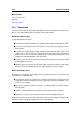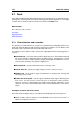User Manual
128 Audio File editing
Related topics
About Tool Windows
Metering
Docking windows
5.6.1 Phasescope
The Phasescope indicates the phase and amplitude relationship between two stereo chan-
nels. It is only really relevant when monitoring stereo audio material.
Reading the Phasescope
It can be interpreted as follows:
A vertical line indicates a perfect mono signal (the left and right channels are the same).
A horizontal line indicates that the left channel is the same as the right, but with an
inverse phase.
A random but roughly elliptical shape indicates a well balanced stereo signal. If the
shape "leans" to the left, there is more energy in the left channel and vice versa (the
extreme case of this is if one side is muted, in which case the Phasescope will show a
straight line, angled 45 degrees to the other side).
A perfect circle indicates a sine wave on one channel, and the same sine wave shifted
by 90 degrees on the other.
Generally, the more you can see a "thread" shape, the more bass there is in the signal;
the more "spray-like" the display, the more high frequencies are in the signal.
Phase Correlation meter
At the bottom of the display, you will find a Phase Correlation meter, which shows the same
information but in a different way:
The green line shows the current phase correlation, while the two red lines show the
recent peak minimum and maximum values, respectively (these are the default colors,
which you can change).
With a mono signal, the meter would show +1, indicating that both channels are per-
fectly in phase.
Similarly, -1 indicates that the two channels are the same, but one is inverted.
Generally, for a "good" mix, the meter should show a value between 0 and +1.
Unlike the main Phasescope, the Phase Correlation meter is also available in "Analyze audio
selection" mode, showing an average value for the selected range.
WaveLab 7