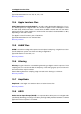User Manual
14.6 ... convert an Audio File into another audio format? 389
You can also use the "Process in place" rendering function in the Master Section. This applies
effects to a file (or a selection) using the built in and/or third party VST plug-ins. You can use
the unlimited "Undo" function to reverse any bad editing decisions.
See Render Wave window for more information.
Power users may wish to use the facilities available in the Batch Processor Workspace. This
allows complex processing to be applied to a list of Audio Files. See Batch Processing for
more information.
14.6 ... convert an Audio File into another audio for-
mat?
There are two ways:
From the Audio File Workspace you can either use the "Save as" or the "Save Special"
commands in the File menu. See Save Audio File dialog and Audio File Format Dialog
for more information.
You can also use the Render function within the Master Section. See Render Wave
window for more information.
Power users may wish to use the facilities available in the Batch Processor Workspace. This
allows complex processing to be applied to a list of Audio Files. See Batch Processing for
more information.
14.7 ... play back with real-time effects?
You can play back Audio Files with real-time effects using the Master Section.
Plug-in effects (supplied with WaveLab or available from third parties) are inserted into the
audio signal path via the Master Section effects slots.
See Master Section and Audio Plug-ins for more information.
14.8 ... record new Audio File?
Use the Record button on the Transport toolbar, or select Record from the Transport
menu.
This opens the Record dialog where you can set up a new Audio File and begin to record.
Once recorded, the new file appears in a Wave window where you can edit it or add it to a
Montage using Edit > Create Montage from Audio File...
See Recording Dialog for more information.
14.9 ... convert the sample rate of an Audio File?
There are two ways to do this.
WaveLab 7