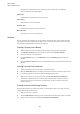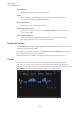User Manual
Table Of Contents
- Table of Contents
- Installation and Setup
- HALion Control Panel
- Common Editing Methods
- Global Functions and Settings
- Plug-in Functions Section
- Plug-in Name and Steinberg Logo
- Toolbar
- Keyboard Editor
- Quick Controls
- Value Tooltips
- Assigning Quick Controls
- Unassigning Quick Controls
- Single Assignment vs. Multi Assignment
- Quick Control Assignments Editor
- Managing Quick Controls
- Setting the Scope for Quick Control Assignments
- Receiving Quick Controls
- Adjusting the Curvature
- Setting the Mode for the Quick Control Assignment
- Neutral Setting
- Bypassing Quick Controls
- Assigning Quick Controls in the Modulation Matrix
- Options Editor
- AI Knob Support
- Automation
- Managing Your Sounds
- About Programs, Layers, Multis, Macro Pages, and Presets
- Registering VST Sounds
- Loading Programs and Layers
- Load Dialog
- Slot Rack
- Managing and Loading Files
- Managing Multis
- Managing Files via the MediaBay
- Loading Files Using the Browser
- Working with General MIDI Files
- Mapping Zones
- Editing Programs and Layers
- Editing Zones
- Adding Zones
- Zone Types
- Adding Samples to Empty Zones
- Absolute and Relative Editing
- Editing Selected Zones or All Zones
- Global Zone Settings
- Voice Control Section
- Voice Control Section for Organ Zones
- Pitch Section
- Oscillator Section
- Sample Oscillator Section
- Organ Oscillator Section
- Wavetable Section
- AudioWarp Section
- Filter Section
- Amplifier Section
- Envelope Section
- LFO Section
- Step Modulator
- Modulation Matrix
- Editing Samples in the Sample Editor
- Wavetable Synthesis
- Granular Synthesis
- MIDI Editing and Controllers
- Mixing, Routing, and Effect Handling
- Loading and Managing Programs via the Program Table
- Program Tree
- Program Tree Elements
- Program Tree Columns and Controls
- Editing Programs, Zones and Layers
- Importing Samples
- Replacing Samples
- Exporting Samples
- Exporting Programs and Layers with Samples
- Exporting Programs and Layers as HALion Sonic SE Layer Presets
- Importing Sliced Loops
- Selections in the Program Tree
- Navigating in the Program Tree
- Sorting the Program Tree Elements
- Setting Up the Program in the Program Tree
- Renaming Elements
- Sample Recorder
- Included Instruments
- Parameter List
- Macro Pages
- Macro Pages, Templates, Controls, Resources, and Libraries
- Getting Started
- Macro Page Designer
- Editing and Assembling Elements
- Libraries
- Connecting Macro Page Controls to HALion Parameters
- Collaborating on Macro Pages
- Cleaning Up and Consolidating Your Macro Pages
- Saving Macro Pages
- Library Creator
- Library Manager
- Effects Reference
- MIDI Modules Reference
- Key Commands Reference
- Note Expression
- Using the Standalone Version of the Plug-In
- Index
Macro Pages
Macro Page Designer
384
You can drop controls, templates, and resources directly onto the canvas to add them to your
macro page.
Toolbar
The canvas toolbar is available for the GUI Tree and the Templates Tree. The Resource
Editor has its own toolbar.
Move Tool
If this tool is selected, you can move and resize controls on the canvas.
Zoom Tool
If this tool is selected, you can zoom in on a specific area by clicking in the center
of it. Click multiple times to increase the zoom level.
Focus Mode
Allows you to select elements on the canvas by clicking them. If Focus Mode is
deactivated, you can only set the focus on the canvas by selecting an element in
the GUI Tree.
If an element is selected, you can move and scale it on the canvas.
Disable Attachments
Allows you to deactivate the attachment properties of all objects on the canvas.
For example, if Disable Attachments is activated, changing the position of a
group edge changes the size of the group only, any attached child objects are not
resized nor repositioned.
Zoom In
Zooms in on the macro page.
NOTE
If the macro page is zoomed in, you cannot use test mode. To test the
functionality of your macro page, you must zoom back to the original resolution.
Zoom Out
Click this button to zoom out.
Zoom to Actual Pixels
Displays the macro page in its original size.
Enable Grid
Activating the grid allows you to place controls and other elements on a fixed
grid.
NOTE
If you move an element using a key command, the grid is not used and the
element can be placed freely.