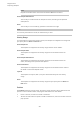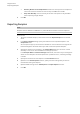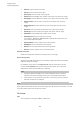User Manual
Table Of Contents
- Table of Contents
- Installation and Setup
- HALion Control Panel
- Common Editing Methods
- Global Functions and Settings
- Plug-in Functions Section
- Plug-in Name and Steinberg Logo
- Toolbar
- Keyboard Editor
- Quick Controls
- Value Tooltips
- Assigning Quick Controls
- Unassigning Quick Controls
- Single Assignment vs. Multi Assignment
- Quick Control Assignments Editor
- Managing Quick Controls
- Setting the Scope for Quick Control Assignments
- Receiving Quick Controls
- Adjusting the Curvature
- Setting the Mode for the Quick Control Assignment
- Neutral Setting
- Bypassing Quick Controls
- Assigning Quick Controls in the Modulation Matrix
- Options Editor
- AI Knob Support
- Automation
- Managing Your Sounds
- About Programs, Layers, Multis, Macro Pages, and Presets
- Registering VST Sounds
- Loading Programs and Layers
- Load Dialog
- Slot Rack
- Managing and Loading Files
- Managing Multis
- Managing Files via the MediaBay
- Loading Files Using the Browser
- Working with General MIDI Files
- Mapping Zones
- Editing Programs and Layers
- Editing Zones
- Adding Zones
- Zone Types
- Adding Samples to Empty Zones
- Absolute and Relative Editing
- Editing Selected Zones or All Zones
- Global Zone Settings
- Voice Control Section
- Voice Control Section for Organ Zones
- Pitch Section
- Oscillator Section
- Sample Oscillator Section
- Organ Oscillator Section
- Wavetable Section
- AudioWarp Section
- Filter Section
- Amplifier Section
- Envelope Section
- LFO Section
- Step Modulator
- Modulation Matrix
- Editing Samples in the Sample Editor
- Wavetable Synthesis
- Granular Synthesis
- MIDI Editing and Controllers
- Mixing, Routing, and Effect Handling
- Loading and Managing Programs via the Program Table
- Program Tree
- Program Tree Elements
- Program Tree Columns and Controls
- Editing Programs, Zones and Layers
- Importing Samples
- Replacing Samples
- Exporting Samples
- Exporting Programs and Layers with Samples
- Exporting Programs and Layers as HALion Sonic SE Layer Presets
- Importing Sliced Loops
- Selections in the Program Tree
- Navigating in the Program Tree
- Sorting the Program Tree Elements
- Setting Up the Program in the Program Tree
- Renaming Elements
- Sample Recorder
- Included Instruments
- Parameter List
- Macro Pages
- Macro Pages, Templates, Controls, Resources, and Libraries
- Getting Started
- Macro Page Designer
- Editing and Assembling Elements
- Libraries
- Connecting Macro Page Controls to HALion Parameters
- Collaborating on Macro Pages
- Cleaning Up and Consolidating Your Macro Pages
- Saving Macro Pages
- Library Creator
- Library Manager
- Effects Reference
- MIDI Modules Reference
- Key Commands Reference
- Note Expression
- Using the Standalone Version of the Plug-In
- Index
Program Tree
Exporting Programs and Layers with Samples
239
3. Specify the path in the Preset Path field.
User presets are always saved in the user presets folder. In this field, you can specify
or create a subfolder in which to save the preset.
4. Specify the location for the exported samples in the Sample Path field.
You can open the pop-up menu and use variables or click the button to the right of the
field and navigate to the folder where you want to save the exported samples.
You can automatically create folders using variables for the sample path. Where
necessary, complete the file path by typing in a backslash (Win) or a slash (Mac). You
can combine several variables, separating them with hyphens, spaces, etc.
5. Specify the names for the samples in the Sample Name field. You can enter a name
manually or use one or more variables from the pop-up menu.
In the Example Name and Status Message fields below, the results of your settings are
shown. If some samples cannot be exported or if problems occur, a warning message
is shown.
6. Specify the file format for the samples in the File Format section.
7. Optional: Set up the Header Options, Audio Options, and Export Options sections.
8. Click OK.
NOTE
Samples that are loaded from HSB files or protected VST sound files cannot be
exported.
RESULT
The VST preset is created at the specified location.
NOTE
The VST preset also includes all resources, such as the macro page, bitmaps, fonts, scripts
etc. This data is written into a folder that is saved in the same folder as the preset file.
This way, you can move a preset to another system without losing any of the necessary
components. If several presets are exported to the same location and if they share a macro
page, the necessary resources are exported only once.
RELATED LINKS
Export Samples Dialog on page 235